Documentation
Everything you need to know about using Alter. And if you need help or tips from experts, join our active Discord community.
1. Getting Started
1.1 The Notch
Hover your mouse over the notch to open Alter.

On an external screen, you can hover anywhere except on the mic to open Alter.
1.2 Hotkey - Alter Quick Menu
Press your Alter Quick Menu shortcut to open Alter from anywhere.
You can configure the Alter Quick Menu in **Settings > General > Quick Access **
1.3 Voice Command
Speech-to-prompt
Hold the mic icon to speak on your notch or use your speech-to-text hotkey to start a quick prompt using your voice.

You can configure the speech-to-text hotkey in Settings > Dictation > Shortcut. The currently active window will be selected by default for context.
Dictate
Click once on the mic icon on your notch to dictate a prompt, and click again to finish dictation.
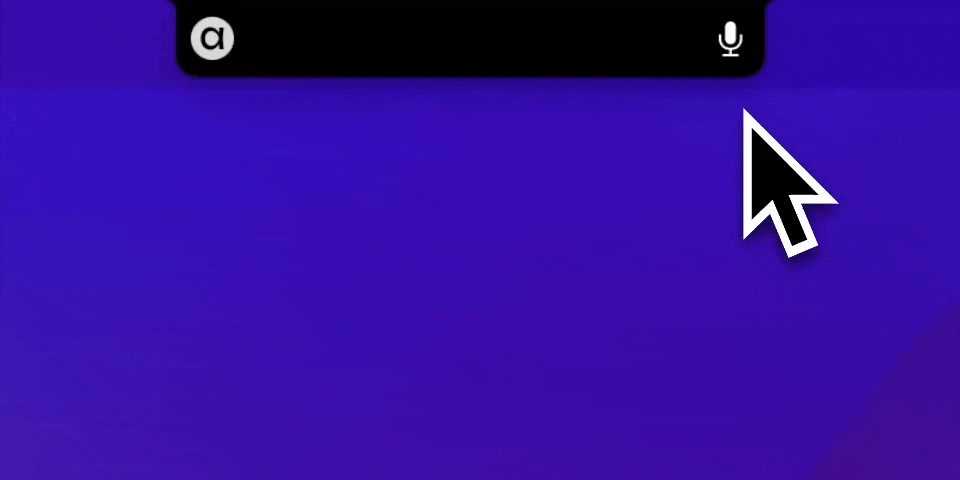
The transcript of your recording is visible in the context of Alter.
Mouse Interaction
Text Selection
Select text anywhere to invoke the Alter Floating Menu.
The Alter Floating Menu only shows the system’s Alter actions.
Favorite system Alter actions will appear at the top of the menu instead of in their respective folders.
Right-Click
Right-click on a file or folder, then select Add to Alter to send it to Alter.
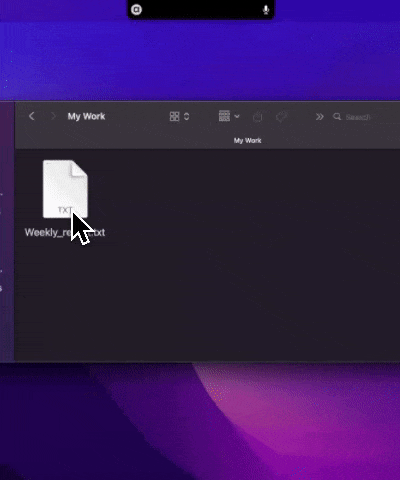
2. Chosing your language
You can choose your generation langue in the setting pannel
Settings > Profile > Generation Language

3. The Alter Window
3.1 General Concept
The Alter window is your gateway to improving productivity.
It is divided into three main sections:
- Context
- Prompt
- Additional Selection
You can navigate within the Alter window using a mouse or the following keyboard keys:
←,↑,→,↓to navigate between objects.Enterto select an object.
See the Prompt Box section for details on manipulating it using keyboard keys.
3.2 The Context Section
The Context section displays elements sent to Alter for reference.
You can send multiple context elements to Alter and mix different types, including:
- Files
- Any files supported
- Emails
- Text selection
- Audio Transcripts
- Youtube transcripts
- Folders
- Workspaces
- Applications
- Web pages
You can use the following key strokes to manipulate your context slection:
Space Bar: add/remove selected context(s)Cmd+k: remove all the contextCmd+j: create a workspace with the selected contexts
Using your clipboard
You can paste the content of your clipboard Cmd+v to automatically add it to Alter’s context.
3.3 The Prompt Box
The Prompt Box is where the magic happens.
Start typing your prompt or an Alter Action title to send it to your LLM model.
- Use
Enterto prompt with your actif model. - Use
Cmd+Enterto prompt using a web search (via Perplexity). - Use
Shift+Enterto do a line break.
To invoke an Alter Action, type any character in its title.
Prompt Box shortcuts:
@: Add elements to the context.#: Show your history of Alter Conversation.>: Show your history of meeting transcriptions./: List and choose your model.?: Show the help menu.
Help menu

3.4 Conversation Windows
Resizing Conversation Windows
You can now fully customize the size of your conversation windows to fit your workflow:
- Width Adjustment: Drag the edges of the conversation window horizontally to make it wider or narrower
- Height Adjustment: Drag the edges vertically to make the window taller or shorter
- Flexible Layout: Resize to fit alongside other applications for multitasking
- Persistent Settings: Your preferred window size is remembered for future conversations
This feature is particularly useful when:
- Working with side-by-side applications
- Reviewing long conversations or documents
- Sharing your screen during presentations
- Using Alter on different display configurations
Continuous Speech-to-Prompt
You can continue interacting with your last active conversation window using only your voice:
- Hold your voice hotkey (default: Fn key) or mic button
- Speak your prompt naturally
- Release to send to your existing conversation
- Keep conversing - each voice prompt adds to the same conversation thread
This creates a seamless hands-free experience where you can have extended voice-only conversations without touching your keyboard or mouse.
3.5 Conversation History
Managing Your Chat History
Access your conversation history by typing # in the prompt box or using the history feature in Alter.
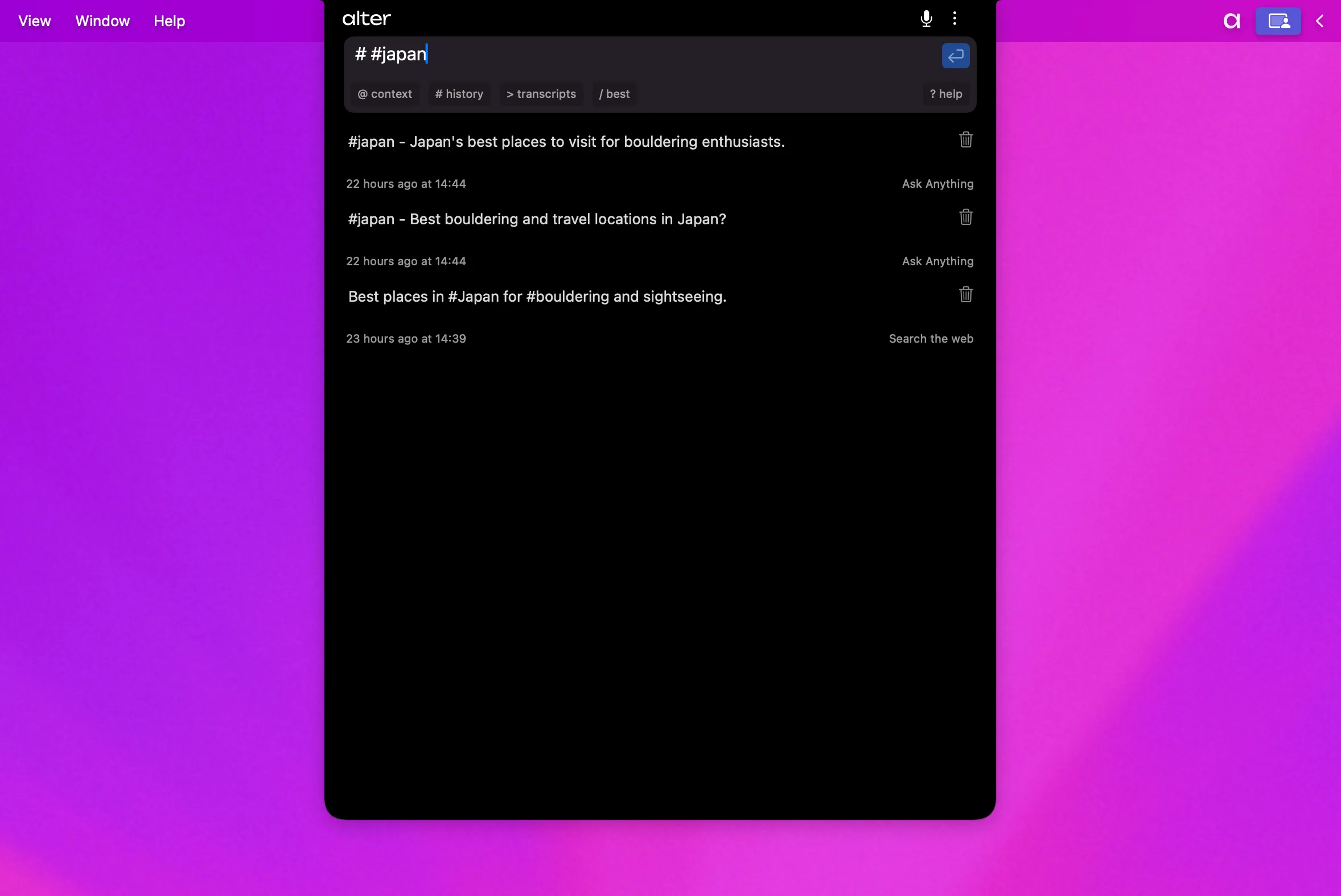
Rename Conversations
You can rename a conversation by right-clicking an entry in the list. A contextual menu will appear, choose Rename
Tip: you can add tags like #personal to categorize chats and search quickly for all conversations matching one or more tags within the promptbox.
For example, typing the text below in the box, will search for #personal and #food:
# #personal #food
Export Conversations
You can now export entire conversations as markdown files for reuse with other tools or for documentation purposes. Just like Rename invoke the contextual menu by right-cliking a line:
- Select Conversation: Find the conversation you want to export
- Right-Click: Right-click on the conversation
- Export: Select the “Export” option
- Save: Choose where to save your markdown file
4. Choosing Your Generative Model
By default, Alter offers a variety of models, listed alphabetically by their hosting company.
You can also use your API key or use your local model.
4.1 Choosing your model
After opening Alter, just type / to show available models and select the model you want to use.
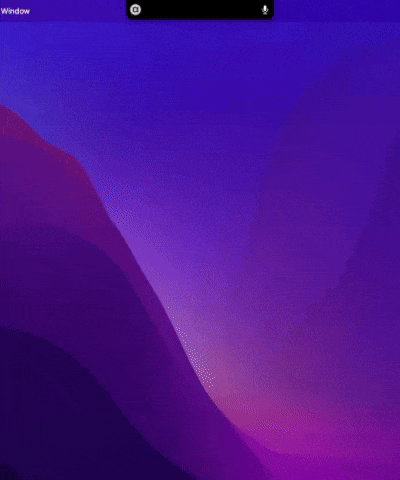
Chosing a favorite model
Select the star icon next to a model with your mouse to mark the model as your favorite.
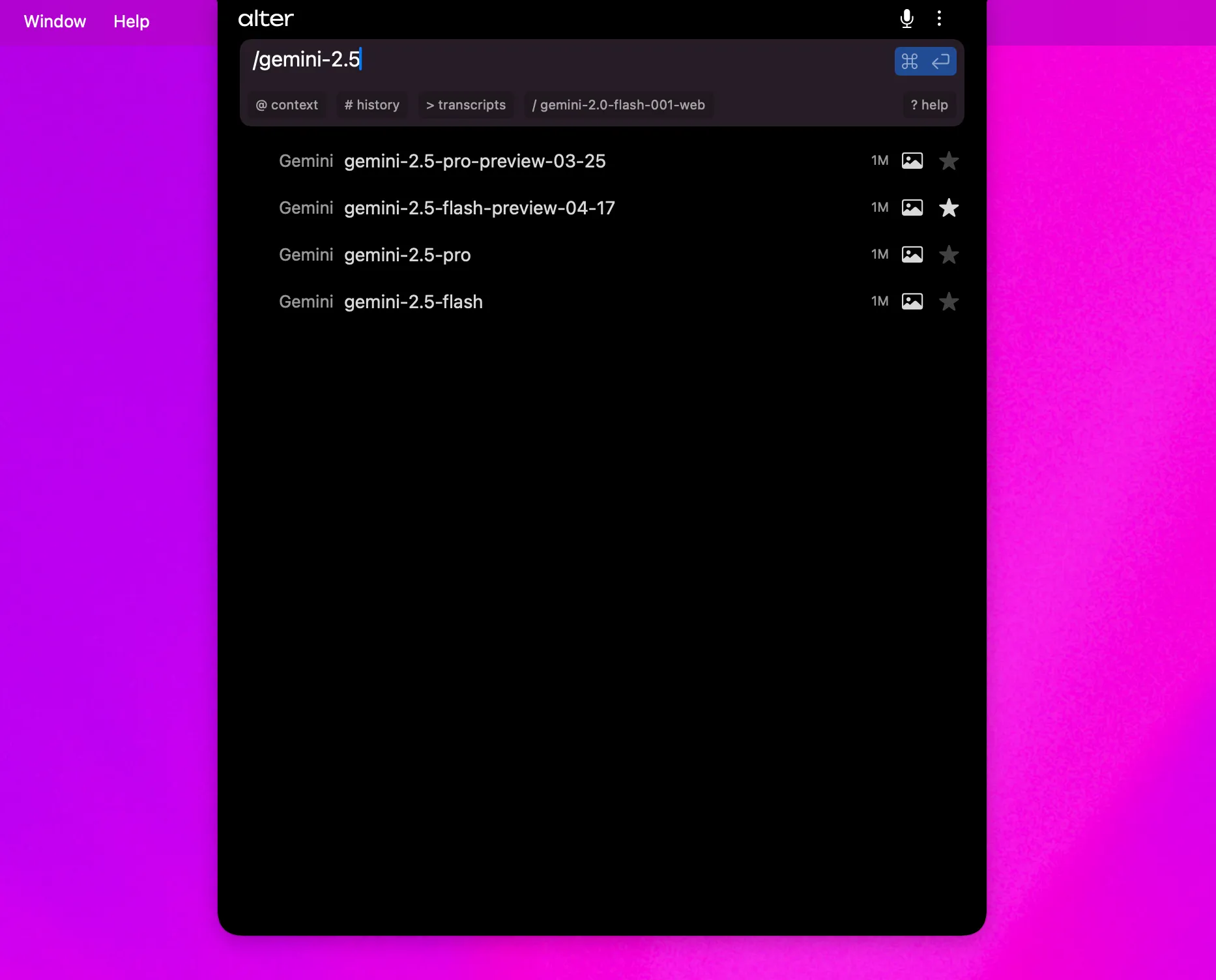
When using your API key or a local model, these appear at the top under Custom.
All other interactions are routed through Alter Cloud.
4.2 Using Alter Cloud
By default, Alter is set up with /best , our internal model router, choosing the best model based on your query.

You can change the default model in Settings > Defaults > Model.
List of the models via Alter CLoud
Model with vision
| Name | Context size |
|---|---|
| gemini-1.5-flash | 1000000 |
| gemini-1.5-pro | 1000000 |
| gemini-2.0-flash-001 | 1000000 |
| claude-3-haiku-20240307 | 200000 |
| claude-3-opus-20240229 | 200000 |
| claude-3-5-sonnet-20240620 | 200000 |
| claude-3-5-sonnet-latest | 200000 |
| claude-3-7-sonnet-latest | 200000 |
| chatgpt-4o-latest | 128000 |
| gpt-4o | 128000 |
| gpt-4o-2024-08-06 | 128000 |
| gpt-4o-mini | 128000 |
| gpt-4-turbo | 128000 |
| pixtral-12b-latest | 128000 |
| pixtral-large-latest | 128000 |
| gpt-3.5-turbo | 4191 |
Model without vision
| Name | Context size |
|---|---|
| codestral-2501 | 256000 |
| deepseek-ai/DeepSeek-R1 | 163840 |
| deepseek-ai/DeepSeek-V3 | 131072 |
| meta-llama/Llama-3.1-70B-Instruct-Turbo | 131072 |
| meta-llama/Meta-Llama-3.1-8B-Instruct-Turbo-128K | 131072 |
| deepseek-r1-distill-llama-70b | 128000 |
| llama-3.1-70b-versatile | 128000 |
| llama-3.1-8b-instant | 128000 |
| llama-3.1-sonar-large-128k-online | 128000 |
| llama-3.1-sonar-small-128k-online | 128000 |
| sonar | 127000 |
| sonar-pro | 200000 |
| qwen3-32b | 131072 |
| mixtral-8x7b-32768 | 32768 |
| meta-llama/Meta-Llama-3.1-70B-Instruct-Turbo | 32768 |
| meta-llama/Meta-Llama-3.1-8B-Instruct-Turbo | 32768 |
| mistral-small-latest | 32768 |
| nvidia/Llama-3.1-Nemotron-70B-Instruct-HF | 32768 |
| Qwen/Qwen2.5-72B-Instruct-Turbo | 32768 |
| Qwen/Qwen2.5-72B-Instruct-Turbo-lora | 32768 |
| Qwen/Qwen2.5-7B-Instruct-Turbo | 32768 |
| mixtral-8x7b-instruct | 16384 |
| mistral-7b-instruct | 16384 |
| llama-3.3-70b | 8192 |
| llama-3.3-70b-specdec | 8192 |
| llama-3.3-70b-versatile | 8192 |
| llama3-70b-8192 | 8192 |
| llama3-8b-8192 | 8192 |
| llama3.1-8b | 8192 |
| meta-llama/Llama-3-70b-chat-hf | 8192 |
| meta-llama/Llama-3-8b-chat-hf | 8192 |
| Gryphe/MythoMax-L2-13b | 4096 |
4.3 Using Your API Key
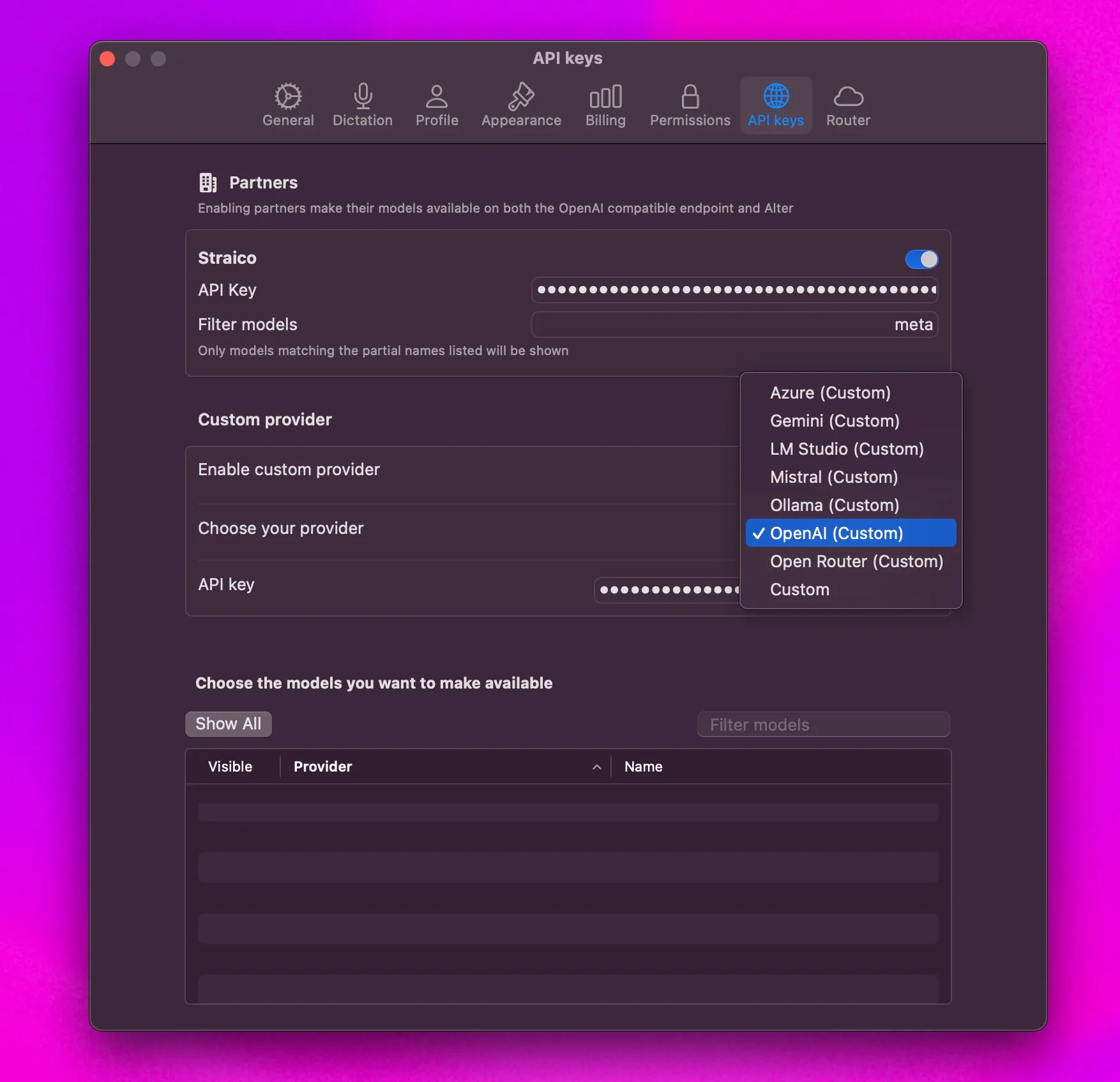
You can use your own API key to connect directly to your provider’s endpoint:
- Go to Settings > API keys > Custom provider.
- Enable Custom Provider
- Pick your provider in the list
Once connected, a tick will appear next to Custom Endpoint.
Your provider’s models will be listed under the Custom section.
We only support OpenAI compatible endpoints meaning you can’t use your Anthropic API keys.
Here’s a list of the supported platforms for custom keys, based on the provided image:
- Azure
- Gemini
- LM Studio
- Mistral
- Ollama
- OpenAI
- Open Router
- Custom (Any OpenAI compatible endpoint)
Setting Up an Azure Endpoint in Alter
- Enable Custom Provider: In Alter’s settings, enable the “Custom provider” option.
- Choose Azure: Select Azure as your provider.
- Enter Complete Chat Completion Endpoint URL: Provide the full chat completion endpoint URL, including the
api-versionparameter and the model name within the URL. For example:https://yourinstance.openai.azure.com/openai/deployments/your-model-name/chat/completions?api-version=2024-02-15-preview - Enter API Key: Enter your Azure OpenAI API key.
Important Considerations
- Complete Endpoint Required: Make sure to use the complete chat completion endpoint, as Alter extracts the model name from the URL.
- Model Name in URL: The model deployment name must be included in the URL path.
- API Version: The URL must include the
api-versionparameter.
Where to find your API keys
| Provider | URL for generate an API Key |
|---|---|
| Google (Gemini) | https://aistudio.google.com/app/apikey |
| Mistral | https://console.mistral.ai/api-keys/ |
| OpenAI | https://platform.openai.com/api-keys |
4.4 Locally using Ollama or LM Studio

To use Alter with local models (via Ollama or LM Studio):
- Go to Settings > API keys > Custom provider.
- Enable Custom Provider
- Pick Ollama or LM Studio in the list of provider
Once connected, a tick will appear next to Custom Endpoint.

Your local models will be listed under the Custom section.

5. Core Features
5.1 Interacting with Your Apps
Appsense - Understanding Your Mac
Unlike traditional screen capture methods, AppSense reads actual data directly from macOS applications, allowing Alter to access information beyond what’s visible on your screen.
Current Application
Alter will automatically suggest using the active window as context.
Click Current Application below the prompt.
Or press ↓ and Enter.
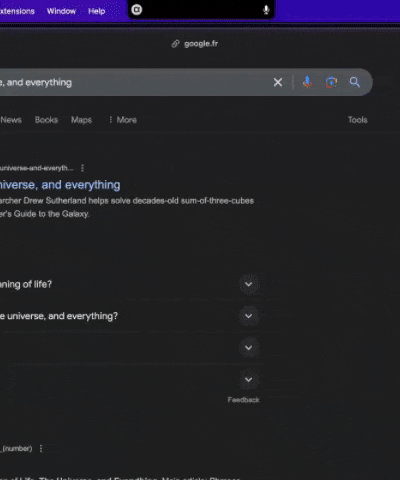
5.2 Follow mode
Follow Mode is a core feature of Alter that enables real-time synchronization of data from your active applications, documents, and files during chat sessions.
How It Works
Follow Mode continuously monitors the state of applications and files you’re working with, providing Alter with comprehensive context about your current workflow at each turn of your conversation.
This allows you to work or browse pages and have a conversation always in sync with what you’re doing.
A great example is working on a landing page copy: While you make changes and have Alter as your Marketing Coach, Alter sees the changes you made without the need for you to explain what you did.
Using Follow Mode
- Add the applications or documents you wish to include to the context list
- Start your chat session - Alter will automatically track the state of the selected applications
- Ask questions, even if that content isn’t currently visible on screen
- Interact with the selected apps or updates the documents
- Keep chatting, Alter knows what you changed.
5.3 Interacting with Files and Folders
You can add files to Alter as context.
Drag-and-Drop Support
Drag and drop files or folders onto Alter’s notch icon, or use Right Click > Add to Alter.
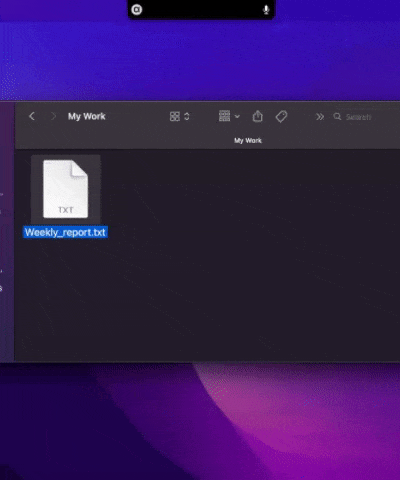
Supported File Types
- Document Files:
.xlsx,.docx,.pdf,.txt,.md,.org,.rtf. - Image Files:
.jpg,.png,.heic,.gif,.tiff,.svg. - Web Content:
.html, URLs, dragged text. - Email Content:
.eml, Apple Mail messages. - Audio Files:
.mp3,.wav,.m4a,.aac,.flac. - Code Files: Common programming languages, configuration, shell scripts.
- Special Handling: Directory drops, OCR for images and PDFs, text encoding detection.
When dropping an image file, use a model with vision capability.
Video: How to Chat with Files and Folders from Finder
Quick talk about starting conversations with files and folders from the Finder
5.4 Automatic Transcription
When adding audio or video files, Alter automatically transcribes them for you.
Automatic Transcription Features:
- Instant Processing: Audio and video files are transcribed automatically when dragged into Alter
- Parallel Transcription: Drop multiple files simultaneously for batch processing
- Both Audio and Video: Works with audio files (
.mp3,.wav,.m4a,.aac,.flac) and video files - Interactive Content: Once transcribed, you can ask questions about the content (e.g., “What did Steve say in his speech?”)
How to Use:
- Drag and drop your audio or video file(s) onto Alter’s notch icon
- Transcription begins automatically - no manual action required
- View the transcription by clicking on the file in your context
- Start asking questions about the content immediately
Smart Detection: Audio files dropped into Alter are automatically treated as meeting content, enabling speaker identification and meeting-specific features.
5.5 Workspaces
Workspaces are a powerful feature in Alter that allow you to save, organize, and automatically refresh collections of folders, files, and apps for efficient AI-assisted workflows. Think of workspaces as intelligent folders that maintain context across your chat sessions.
How Workspaces Work
Workspaces create an indexed map of your selected resources, enabling Alter to:
- Retrieve only the most relevant files for your queries
- Deliver faster, more accurate responses
- Reduce processing costs
- Handle large folders and codebases efficiently
Programming languages supported within Workspaces
- C
- C++
- C#
- Elixir
- Go
- Java
- JavaScript
- Lua
- PHP
- Python
- Ruby
- Rust
- Scala
- Swift
- TypeScript
- Zig
Creating a Workspace
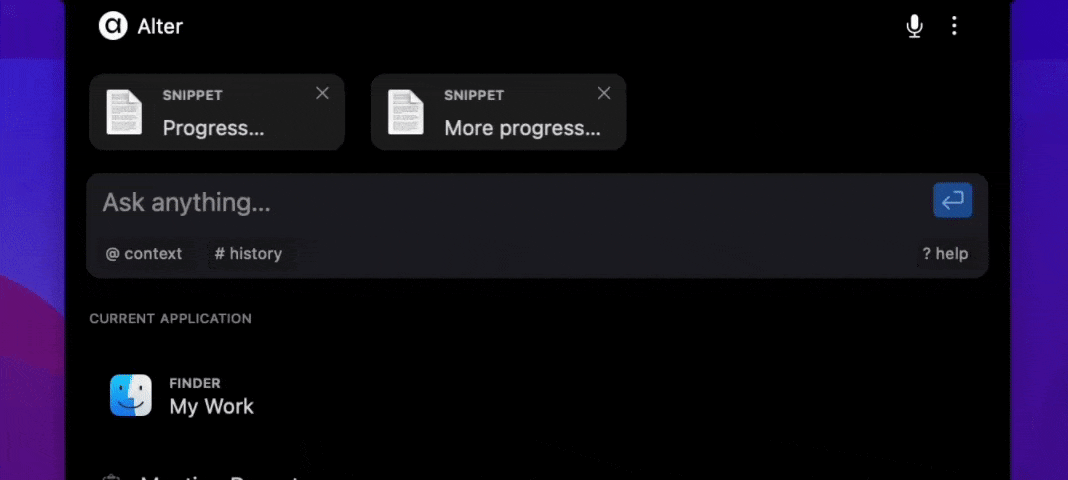
- Drag and drop contexts to merge as a Workspace: You can combine folders, files, apps.You can hold
shiftwhile clicking to select multiple items before dropping them together
Alternativelly, you can also use the following key strokes to manipulate your context selection:
←,↑,→,↓to navigate between objects.Space Bar: add/remove selected context(s)Cmd+k: remove all the contextCmd+j: create a workspace with the selected contexts
Rename and edit a Workspace
Click on the workspace name to customize it (e.g., “Project Research” or “Development Environment”)
You can also remove elements from the Workspace and disabled or enable follow mode for apps.
Follow mode makes Alter retrieve the latest context of the app followed at each turn of the conversation.
Video: How to Use Workspaces?
We talk about Workspaces, a feature where you can save folders, files and apps that are synced and refreshed at each step of your conversation.
5.6 Interacting with a YouTube video
When visiting a YouTube video page:
- Alter will notify you with an option to summarize the video.
- The video’s transcript will be added to your context window, even if you ignore the notification
This works only if the Youtube video has a transcribe available
Video: How to Chat with YouTube Videos
Quick video showing how to start a chat with a Youtube video using push-to-command or the notch.
5.7 Alter Actions - Workflows
General Principle
Alter Actions are advanced prompts configured with triggers and instructions.
Default actions are organized in folders.
Create Your Actions
You can create actions via:
- Action Editor: Accessible from the menu bar.
- Prompt Box: Invoke “Create > Alter Action” and specify your requirements.
Built-in actions cannot be edited but can be duplicated.
Bespoke Model Selection
You can now assign specific AI models to individual Alter Actions, giving you precise control over which model handles each workflow.
Why Use Bespoke Models?
Privacy-First Workflows: Use local models for sensitive tasks while keeping cloud models for general queries.
Specialized Performance: Assign fast, tool-optimized models like Qwen3 for automation tasks while using creative models for writing.
Cost Optimization: Use lightweight local models for simple tasks and reserve powerful cloud models for complex operations.
How to Set Up Bespoke Models
- Open Action Editor: Click the three dots in the Alter window and select “Action Editor”
- Select Your Action: Choose the Alter Action you want to customize
- Access Advanced Settings: In the action details, find the “Advanced” section
- Choose Model: Select the specific model you want this action to use
- Save Changes: The action will now always use your chosen model
Use Cases
Local Privacy Actions: Create actions that always use local models for sensitive data processing, even when your default is a cloud model.
Tool-Optimized Actions: Assign Qwen3 or other tool-friendly models to actions that interact with your calendar, send messages, or automate workflows.
Creative vs. Analytical: Use different models for creative writing tasks versus data analysis or code generation.
Fallback Strategy: You can still choose “Best” routing to let Alter automatically select the optimal model for each action.
Action-Level Tool Customization
Choose exactly which tools each Alter Action can use, giving you surgical precision over your workflows. This powerful feature allows you to define tools per action for faster execution, better accuracy, and context-aware automation.
Why Customize Tools Per Action?
Faster Execution: Limit tools to only what’s needed, reducing decision overhead and speeding up action completion.
Better Accuracy: Prevent the AI from choosing irrelevant tools by restricting available options to only those that make sense for the specific action.
Context-Aware Automation: Create specialized workflows where certain actions only have access to specific integrations (e.g., a “Quick Note” action that only uses Notes, while “Project Update” only uses GitHub and Slack).
Cost Optimization: Reduce token usage by limiting the tool context sent with each request.
How to Customize Tools for Actions
- Open Action Editor: Click the three dots in the Alter window and select “Action Editor”
- Select Your Action: Choose the Alter Action you want to customize
- Access Tool Settings: In the action details, find the “Tools” section under “Advanced”
- Choose Specific Tools:
- Select individual tools from your enabled integrations
- Or disable all tools for actions that don’t need them
- Save Changes: Your action will now only use the selected tools
Managing Tool Sets
You can create different tool configurations for different purposes:
- Minimal: One or two specific tools for laser-focused actions
- Grouped: Related tools for specific workflows (all communication tools, all productivity tools, etc.)
- Full Access: All tools enabled for general-purpose actions
- No Tools: Perfect for creative or analytical tasks that don’t need external integrations
Pro Tip: Start with all tools disabled for new actions, then add only what you need. This ensures optimal performance and prevents unexpected tool usage.
6. Dictation
Alter’s dictation capabilities go far beyond simple speech-to-text conversion, offering intelligent voice commands and advanced text transformation features.
6.1 Voice Triggers
Voice Triggers allow you to activate any Alter Action using speech-to-prompt. Hold your voice hotkey and say a magic word or phrase to instantly trigger your configured actions.
How Voice Triggers Work
- Set Up Triggers: In the Action Editor, assign a trigger word or phrase to any Alter Action
- Hold to Speak: Hold your configured hotkey (default: Fn key) or the mic icon
- Say the Trigger: Speak your trigger word or phrase (e.g., “Hey Charlie”, “Hey Google”)
- Release: Let go of the hotkey - the action fires immediately with the configured settings
Practical Examples
- Hold and say “Hey Charlie” to start a conversation with your Mental Model expert
- Hold and say “Hey Google” to trigger a web search
- Hold and say “Hey Translate” to activate your translation action
- Create custom triggers for any of your frequently-used actions
Setting Up Voice Triggers
- Open Action Editor: From the Alter menu, select “Action Editor”
- Choose an Action: Select the action you want to trigger by voice
- Add Voice Trigger: In the action settings, add your trigger word or phrase
- Test It Out: Hold your voice hotkey and say the trigger word to activate the action
Best Practices
- Keep triggers short: 2-3 words work best for quick recognition
- Make them unique: Avoid common phrases you might say in conversation
- Use clear pronunciation: Choose words that are easy to say and distinguish
- Combine with context: Voice triggers work great with text selections or current app context
Note: Voice triggers use speech-to-prompt (hold to speak), making them perfect for quick voice-activated workflows.
6.2 Modes
Speech-to-Prompt (Hold to Speak)
Perfect for quick voice commands and queries:
- Hold your configured hotkey (default: Fn key) or mic icon
- Speak your command naturally
- Release to process immediately
- Your text selection or the currently active window is automatically selected for context
Dictation Mode (Click to Start/Stop)
Ideal for text input, by default :
- Click once on the mic icon to start dictation
- Speak your content
- Click again to stop and process
- Perfect for drafting emails, documents, or longer prompts
By default, dictation over 2 minutes is treated as a meeting. If you dictate for longer than that, you can go to Settings > Dictation to change this behavior.
6.3 Voice-Powered Text Transformation
Transform any selected text using voice commands:
- Select text anywhere on your Mac
- Hold the record button (or Fn key)
- Speak transformation commands such as:
- “Rewrite in friendly tone”
- “Create counter arguments”
- “Add my thoughts: [your input]”
- “Make this more professional”
- “Translate to Spanish”
This feature works system-wide with any text selection, making it incredibly powerful for editing documents, emails, or any text content.
6.4 Language Settings
Automatic Language Detection
When set to “Automatic,” Alter detects the language you’re speaking and processes it accordingly. Auto-detecting doesn’t work with all languages and depends on the underlying engine chosen. Try setting your language if you have accuracy issues or get no results.
Custom Word Recognition
Add technical terms, company names, and industry-specific vocabulary to improve recognition accuracy:
- Navigate to Settings > Dictation > Dictionary
- Add words separated by commas
- Particularly useful for acronyms, proper nouns, and technical terminology
Dictation Replacements
Dictation Replacements allow you to automatically transform words and phrases during dictation and speech-to-prompt. This powerful feature helps you:
- Replace common misspellings or misrecognitions automatically
- Convert abbreviations to full phrases
- Fix frequently mispronounced words
- As a Voice Snippets system
How to Set Up Replacements
- Open Settings: Navigate to Settings > Voice > Replacements
- Add Replacement Rules: Create pairs of “spoken phrase” → “written text”
- Apply Automatically: Replacements happen at the end of your dictation
Practical Examples
- “altair” → “Alter” (fix uncommon words)
- “CTA” → “call-to-action” (expand abbreviations)
- “discord link” → “https://discord.com/xxxx” (replace with a snippet)
Use Cases
Technical Writing: Replace code-related terms that are often misheard (e.g., “jay son” → “JSON”)
Professional Communication: Standardize company names, product names, and industry terms
Personal Shortcuts: Create voice shortcuts for frequently used phrases or email signatures
Note: Replacements apply to both regular dictation and speech-to-prompt, ensuring consistency across all voice input methods.
6.5 Processing Options
Choose how Alter processes your voice input:
- Cloud Processing - Highest accuracy and fast using cloud-based speech recognition
- Local (Apple) - Uses Apple’s on-device speech recognition for privacy
- Local (Whisper) - Uses OpenAI’s Whisper model locally for maximum privacy, can be very fast depending on the model chosen
- Whisper Pro - Advanced local processing with 10-second transcripts for meetings of any length
Whisper Pro: Real-time Meeting Transcripts
Get complete meeting transcripts in just 10 seconds regardless of meeting length - whether it’s a 5-minute standup or a 3-hour strategy session.
How to Enable Whisper Pro:
- Navigate to Settings > Dictation
- In the Voice Processor dropdown, select “Whisper Pro”
- Choose your model (we recommend Whisper Large V3 626MB for optimal speed/accuracy balance)
- Click Download and wait for completion
6.6 Configuration
Global Voice Hotkey
- Default: Fn key
- Customizable: Set any key combination in Settings > Dictation > Shortcut
- Hold behavior: Speech-to-prompt mode
- Single tap: Dictation mode
Clipboard Integration
When enabled, dictated text is automatically copied to your clipboard for easy pasting into any application.
7. Meetings
Alter provides professional-grade meeting transcription with advanced features like speaker identification, searchable transcripts, and 100% offline processing.
7.1 Automatic Meeting Recording
Smart Meeting Detection
Alter automatically detects when you join meetings on:
- Zoom
- Google Meet
- Microsoft Teams
- Other conferencing platforms
During online calls, Alter suggests recording via a subtle notification.
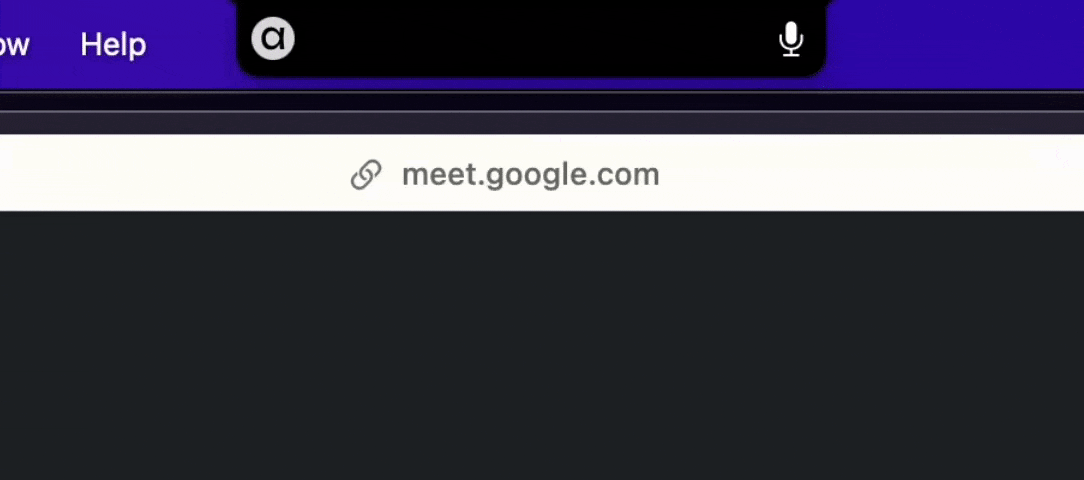
When a meeting is detected, Alter displays a notification giving you the option to record or skip.
Auto-Record Settings
- Enable: Settings > Dictation > Auto Record Meetings
- Meeting Threshold: Define minimum recording length (default: 120 seconds)
- Notification: Option to skip recording if notification appears
- Keep Awake During Recording: Prevent your Mac from sleeping during long meetings (Settings > Voice > Keep Awake)
Keep-Awake Functionality
When enabled in Settings > Voice, Alter prevents your Mac from going to sleep during meeting recordings:
- Automatic activation: Engages when you start recording a meeting
- Screen stays active: Ensures uninterrupted recording for long meetings
- Battery consideration: Automatically releases when recording ends
- User preference: Can be toggled on/off based on your needs
This is particularly useful for:
- Long conference calls or webinars
- Presentations where screen sleep would interrupt the recording
Navigate to Alter’s settings and select the “Dictation” tab to find the “Auto Record Meetings” toggle. Once enabled, Alter will automatically detect when you join meetings. When you enter a meeting, Alter will display a notification giving you the option to skip recording. If you do nothing or click the X on the notification, the meeting will be recorded automatically.
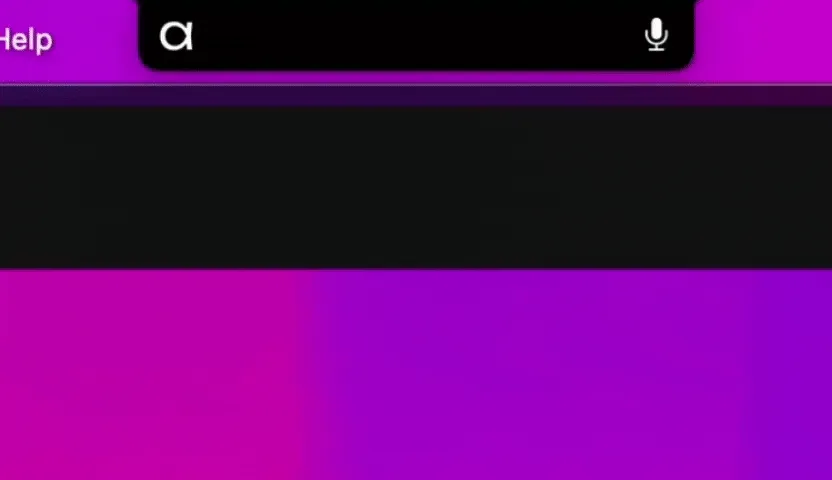
Manual Recording
You can also manually start and stop meeting recordings:
- Start recording: Click the mic icon on the notch. It will turn into a red recording button
- End recording: Click the red button to stop
The mic will animate during transcription
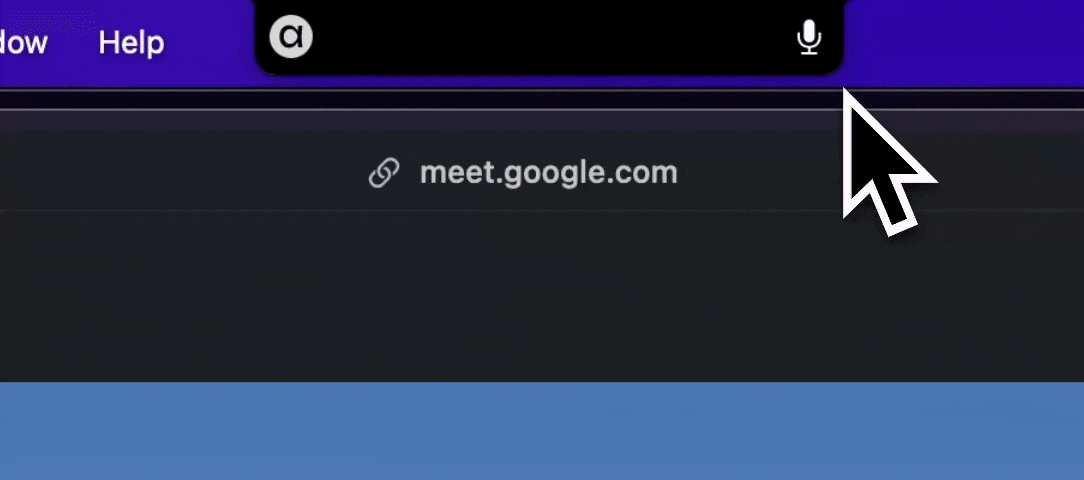
Speaker Search & Identification
Alter uses Pyannote 4 (Community-1), the latest state-of-the-art open-source model for speaker diarization, providing industry-leading speaker identification accuracy.
- Perfect speaker identification for all meeting participants using cutting-edge AI
- Search by speaker: Find specific contributions from any participant
- Speaker-specific insights: Track who said what throughout the meeting
- Filter speakers: Focus on specific participants for faster identification
- Manual speaker renaming: Correct or customize speaker names as needed
- 100% offline processing: All speaker identification happens locally on your Mac for maximum privacy
Fast Transcription with Whisper Pro
- 10-second transcripts: Complete meeting transcription in just 10 seconds, regardless of meeting length
- Local processing: All transcription happens on your device for maximum privacy
- Cloud regeneration: Option to regenerate any transcript using cloud processing for enhanced accuracy
- Perfect for productivity: Ideal for back-to-back meetings and high-volume meeting days
7.2 Live Captions
Live Captions brings real-time transcription to every app on your Mac. Like YouTube subtitles, but system-wide—watch captions appear instantly during meetings, podcasts, videos, or any audio playing on your computer.
How It Works
Live Captions displays transcribed text in real-time as audio plays through any application:
- Universal compatibility: Works with Zoom, Google Meet, Teams, Safari, podcasts, streaming services, and any Mac app
- Real-time display: Captions appear instantly as words are spoken
- Automatic language detection: Recognizes and transcribes multiple languages automatically
- 100% local processing: All transcription happens on your Mac for complete privacy
- Customizable display: Adjust caption appearance and positioning to your preference
Using Live Captions
Toggle On/Off
- Keyboard shortcut: Press
cmd+shift+↓to show or hide captions - Quick access: Toggle captions anytime during audio playback
Requirements To use Live Captions, you’ll need:
- Navigate to Settings > Voice
- Select Local Pro as your voice processor
- Download the Parakeet V3 model (recommended for optimal performance)
Practical Use Cases
Live Captions is particularly useful for:
- Meetings and calls: Follow along with real-time subtitles during video conferences
- Video content: Watch YouTube, streaming services, or recorded videos with live transcription
- Podcasts and audio: Read along while listening to podcasts or audio content
- Accessibility: Essential for deaf and hard-of-hearing users, or in sound-sensitive environments
- Language learning: See transcriptions while practicing listening comprehension
- Note-taking: Capture key points visually while audio plays
Privacy Note: Live Captions runs entirely on your device using Local Pro processing. No audio is sent to external servers.
7.3 Edit And Search Transcripts
Edit Transcript Content
- Modify transcriptions: Correct any recognition errors
- Edit titles: Rename meeting transcripts for better organization
- Update summaries: Customize meeting summaries to highlight key points
Advanced Search Capabilities
Search across all your transcripts by:
- Titles: Find meetings by name
- Content: Search within transcript text
- Speakers: Find contributions from specific participants
- Summaries: Search meeting summaries and key points
7.4 Timestamps Navigation
Enhanced Navigation
- Timestamp support: Jump to specific moments in recordings
- Visual timeline: Navigate through long recordings efficiently
- One-click audio navigation: Click timestamps to hear specific segments
Meeting Reports & Analysis
Generate comprehensive meeting reports with:
- Action items: Automatically extracted tasks and follow-ups
- Key decisions: Important conclusions and agreements
- Speaker contributions: Summary of each participant’s input
7.5 Video Demonstrations
Real-time Meeting Transcripts with Whisper Pro
Learn how to get complete meeting transcripts in just 10 seconds using Whisper Pro:
Speaker Search And Editable Transcripts
Learn about Alter’s advanced transcription features with 100% offline processing:
Perfect Speaker Identification
See how Alter identifies and tracks different speakers in your meetings:
7.6 Accessing Your Transcripts
File Location
All recordings and transcripts are stored locally at:
~/Library/Application Support/Alter/Transcripts
You can directly open the folder by going into your Settings > Dictation.
All your transcripts are also available directly in Alter.
Transcript Management
- Open in Finder: Access transcript files directly
- Search interface: Use Alter’s built-in search to find transcripts
- Export options: Save or share transcripts as needed
Recovery Options
In case of unexpected app closure during recording, audio files can often be recovered from:
/private/var/folders (search for files named “recording”)
You can find your recordings and your transcripts in
~/Library/Application Support/Alter/Transcripts
In the case Alter crashes, there is a fair chance you could find the audio file in the following folder:
/private/var/foldersand search for files called “recording”
7.7 Smart Notifications
Meeting Context Awareness
Alter provides intelligent suggestions based on your meeting activity:
- Start recording prompt when joining meetings
- Generate meeting report when stopping long recordings
- Action item extraction for follow-up tasks
Productivity Enhancements
- Meeting summaries: Automatic generation of key points
- Action item tracking: Extract and organize tasks from discussions
- Follow-up reminders: Integration with calendar and task management
8. Integrations
Alter connects seamlessly with your Mac applications and external services to enhance your productivity. All local integrations are completely FREE and work offline, keeping your data private and secure.
8.1 Local Tools
Alter provides 17+ powerful local tools for free that integrate directly with your Mac applications. Unlike other AI chatbots, Alter actually controls your Mac through natural language commands.
How to Use Local Tools
-
Availability For FREE: All local tools are available to everyone for free
-
Tools Manager: Open Alter menu and click on
Tools Manager -
Enable one or more tools: In the
Local Toolssection, search and enable the tools you’re looking for, like Apple Calendar or Apple Maps. -
Natural Commands: Simply ask Alter to perform actions with your apps
- “Send a message to John saying I’m running late”
- “Add a meeting to my calendar for tomorrow at 2 PM”
- “Show me my unread emails”
- “Find the contact for Sarah”
-
Privacy First: All local tools work offline and keep your data on your Mac
Note: You can toggle all tools on/off using the global toggle in the tool window (Settings > Tools).
Video Demonstration
Learn about the 17 powerful automation features including Messages, Calendar, Maps, and Contacts:
Core Mac Applications List
- Productivity & Organization
- Notes: access and manage your notes
- Reminders: manage your reminders
- Calendar: create, edit, remove and list events
- Finder: list and open apps
- System & Automation
- Alter: use Quick Actions as tools, copy to clipboard and other expert use cases.
- System Settings: send a system notification
- Shortcuts: call your Apple Shortcuts using the last AI reply as entry
- Script Editor: run an Apple Script
- Web & Navigation
- Maps: search for places and addresses, get directions and points of interest
- Safari: web search powered by DuckDuckGo
- Communication
- Contacts: Manage and search your contacts
- Mail: Draft emails
- Messages: Send messages
8.2 Connect with 2000+ Services
Alter can also connect with over 2000 external applications and services like Linear, Notion or Google services (Gmail, Calendar) for advanced automation workflows.
Availability: Early preview for Yearly and Lifetime users
Video: Connect Alter with WhatsApp & thousands of Apple Shortcuts
See how to connect Alter with Apple Shortcuts, webhooks, WhatsApp, Make, N8N, Relay, and Zapier:
Popular integrations:
- Notion
- OpenAI
- Anthropic
- Google Sheet
- Telegram
- Google Drive
- Google Calendar
- Slack
- Salesforce
- HubSpot
- Zoho CRM
- GitHub
- YouTube
- And 2000+ more applications
8.3 Automation Workflows
Webhooks
- Set up webhook integrations for custom workflows
- Connect Alter with any webhook-compatible service
- Trigger external actions from Alter conversations
Apple Shortcuts Integration
- Connect with thousands of Apple Shortcuts
- Trigger Shortcuts from Alter using natural language
- Automate complex Mac workflows through Shortcuts
Quick Actions
Create custom actions that work with your integrations:
- Insert Quick Action: Automatically place AI replies into active apps
- Webhook Actions: Send data to external services
- Apple Script Integration: Run custom AppleScripts
- Form Builder: Create interactive forms with variables
Auto-Insert AI Replies & Custom Forms
See the Insert Quick Action and Form Builder features in action:
8.4 x-callback-url Integration
Alter supports the x-callback-url protocol, allowing you to automate workflows and integrate Alter with hundreds of Mac apps that support custom URL schemes.
What is x-callback-url?
x-callback-url is a standard for inter-app communication on Apple platforms. It lets apps trigger actions in each other using special URLs, optionally passing data and returning to the original app when done. This enables powerful automations and integrations between Alter and your favorite tools.
How to Use x-callback-url with Alter
1. Triggering Alter Actions from Other Apps
- In the Alter Action Editor, select an action and find the “URL Callback” section under “General”.
- Copy the provided
alter://URL scheme for that action. - Use this URL in any app that supports launching URLs (Shortcuts, Notes, browser, etc.) to trigger the Alter action directly.
Example: (Click to try) alter://action/ask-web?input=What+is+Alter+MacOS
alter://action/ask-web?input=What+is+Alter+MacOS
This URL if paste to a new browser tab or clicked as a link will open Alter and runs the “Ask Web” action with your input.
2. Triggering Other Apps from Alter
- Create a clickable link in Alter using the target app’s URL scheme (e.g.,
bear://,things://, etc.). - Clicking the link in Alter will launch the other app and perform the specified action.
Example:
bear://x-callback-url/create?title=Demo%20Note
This creates a new note in Bear titled “Demo Note”.
Practical Use Cases
- Launch an Alter action from a calendar event, note, or automation app.
- Create links in Alter that open notes, tasks, or documents in other apps.
Supported Apps
Many popular apps support x-callback-url, including Bear, Things, Drafts, OmniFocus, 1Writer, Agenda, and more. For a comprehensive list and links to documentation, see the Alter Callback URLs Guide.
Troubleshooting
- Double-check the URL scheme and parameters for the target app.
- Encode special characters in URLs.
- Make sure the app supports the action you want to trigger.
For more detailed examples and troubleshooting, see the full guide.
8.5 Setting Up Integrations
Accessing Integration Settings
- Open Alter (your global shortcut or with your mouse)
- Open the menu (three dots on the right)
- Navigate to the Tools Manager entry
- Enable/disable specific integrations as needed
Privacy & Security
- Local Tools: All data stays on your Mac - completely offline
- External Integrations: Make sure to enable only the tools you need from each integrations
- No Background Monitoring: Alter only accesses data when you request it
8.6 Troubleshooting Integrations
Common Issues
- Tool Not Working: Check what parameters are required and do not hesitate to create custom prompts or add explainers to your profile to ground your tools usage.
- Assistant not picking up the tools: Make sure the model you choose supports tools. We recommend “Alter - best”, Gemini 2.0 flash, Gemini 2.0-flash-lite, and Claude 4 Sonnet.
- Apple Shortcuts: Ensure shortcuts are properly configured to take the last assistant message as an argument
Getting Help
- Ask Alter to explain how a tool is used once the tool is enabled.
- Join us on Discord to get help by the team and the community.
Pro Tip: Start with local tools to get familiar with Alter’s integration capabilities before setting up external services.
9. Alter Settings
The Alter settings window provides comprehensive control over the application’s functionality, appearance, and integration capabilities.
9.1 Accessing Alter Settings
When the Alter window is visible
- Use the keyboard shortcut when the Alter window is open:
cmd+,
or
- click on the 3 dots on the main window /

When the Alter widow is not visible
Access it via the menu bar

Here’s a detailed breakdown of each section
9.2 Defaults

Quick access settings:
- Open notch keybinding (default:
Alt+Space) - Selection Button toggle for quick access when selecting text
LLM settings:
- Max Tokens: Set maximum text generation length (default: 2,048)
- Temperature: Adjust from deterministic to creative (default: 0.70)
6. Dictation
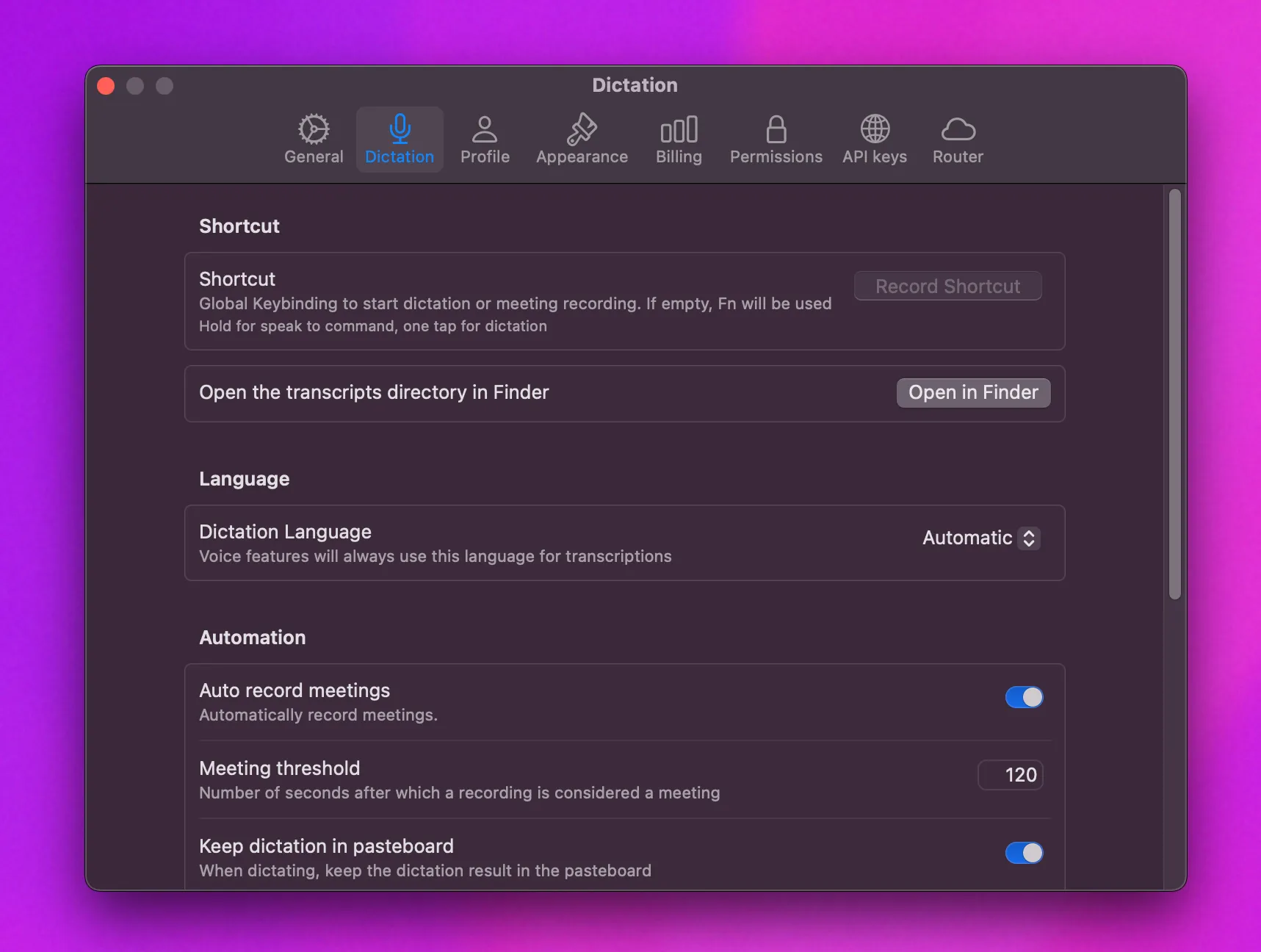
Shortcut
Global Keybinding Set a custom keyboard shortcut to trigger Alter’s voice features. If left empty, the Fn key will be used by default.
Behavior:
- Hold - Activates speak-to-command mode
- One tap - Starts dictation mode
Record Shortcut Click “Record Shortcut” to capture your preferred key combination.
File Management
Transcripts Directory Access your saved transcriptions and recordings through Finder. Click “Open in Finder” to navigate directly to where Alter stores your voice data.
Language
Dictation Language Set the primary language for voice recognition and transcription. When set to “Automatic”, Alter will attempt to detect the language being spoken.
Note: All voice features will use this language setting for processing transcriptions, including meetings.
Automation
Auto Record Meetings When enabled, Alter automatically starts recording when it detects you’re in a meeting.
Meeting Threshold Define how long a recording must be (in seconds) before Alter considers it a meeting rather than a quick voice note. Default is 120 seconds (2 minutes).
Keep Dictation in Pasteboard When enabled, dictated text is automatically copied to your clipboard/pasteboard, making it easy to paste into any application.
Dictionary
Custom Word Recognition Add words that you want Alter to better recognize during transcription. This is particularly useful for:
- Technical terms specific to your industry
- Company names and product names
- Proper nouns that might be misunderstood
- Acronyms and abbreviations
Format: Enter words separated by commas in the text field.
Processor
Speech Processing Engine Choose how Alter processes your voice input:
- Cloud - Uses cloud-based processing for highest accuracy
- Local (Apple) - Uses Apple’s on-device speech recognition
- Local (Whisper) - Uses OpenAI’s Whisper model locally for privacy
- Whisper Pro - Advanced local processing with 10-second transcripts for meetings
These settings help you customize Alter’s voice recognition and automation features to match your workflow and preferences.
9.4 Profile

Profile is a simple way to tell Alter who you are and how you want to work together. Context matters - when Alter knows more about you, it can skip the fluff and provide more helpful, targeted responses.
My Profile: Use this personalization section to:
- Tell Alter about yourself: Share your role, expertise, and background
- Share what you’re working on: Describe your current projects and goals
- Set your preferred communication style: Specify how you like to receive information
- Add explainers for tools: Detail how you want some tools to be used and provide technical references if needed (pairs of names and ids for example)
Why Profile Matters: When Alter knows you’re a developer who prefers concise technical answers, or a writer who wants creative brainstorming, it can adapt its responses accordingly. This personalization helps Alter understand your context and provide more relevant assistance.
Here’s a simple example:
My name is Samuel ROY, I'm the CEO of Alter, an AI assistant that understands your Mac. It's the first AI assistant living in the macOS notch. I bring vision and manage product development, I can code and do marketing tasks. I like my AI to output content in a genuine, friendly and direct tone. Humor and Internet culture is appreciated.
When you use tools, you might need the following informations:
<DISCORD>
Guild ID: XXXXXXX
General channel: general
Private team channel: XXXXX
</DISCORD>
<GITHUB>
Alter app repo: XXXXX
Alter server: XXX
Alter website (alterhq.com): XXXX
</GITHUB>
- Generation Language: Select preferred language for outputs Note: Language selection affects generation only, not application interface
9.5 Appearance

Theme options:
- System (follows system settings)
- Light mode
- Dark mode Panel customization: Default Panel Position (e.g., top center)
Menu Font size (default: 16) Message Font size (default: 16)
Display notch toggle
9.6 Billing

9.7 Permissions

- Launch at Login: Toggle switch to control whether Alter starts automatically when the system boots up
Required Permissions
Alter will work at best when those permissions are enable
-
Accessibility permissions
- Purpose: Used to get selected text system-wide and to paste text anywhere
- Status: OK
- Action button: “Check Accessibility”
-
SystemEvents permissions
- Purpose: Used to interact with other applications
- Status: OK
- Action button: “Check SystemEvents”
-
Screen Recording permissions
- Purpose: Used to capture screen content
- Status: OK
- Action button: “Check Screen Recording”
-
Microphone permissions
- Purpose: Used to record audio input
- Status: OK
- Action button: “Check Microphone”
Disable analytics
We rely on analytics to improve Alter. However you are free to disable it if you prefer it
- Disable Analytics: Toggle switch to control analytics collection
9.8 External API keys
This is where you want to set up your API keys if you are using your own providers, for example, OpenAI, OpenRouter, or your local models.

Partners integration:
- Straico support
- Custom provider options

Provider configuration:
- Enable/disable custom providers
Provider selection (e.g., LM Studio)
List of providers:
- LM Studio
- Mistral
- Ollama
- OpenAI
- Open Router
- Custom (any OpenAI compatible endpoind)



9.9 Router
Alter can be used as a gateway to provide its cloud models to other tools in the same manner than OpenRouter.

10. API Gateway
Alter provides an OpenAI-compatible endpoint that allows you to use Alter’s models and credits in other AI applications. This feature opens up a world of possibilities by letting you access Alter’s powerful model collection through any tool that supports OpenAI endpoints.
10.1 Overview
The Alter API gateway is a centralized billing solution that eliminates the need to manage multiple API keys and billing accounts across different AI providers. Instead of having your billing details scattered across many providers, you can enjoy having Alter as your single entry point for AI model access.
10.2 Supported Features
- OpenAI-compliant endpoint supporting chat completions and model listing
- Centralized billing through your Alter account
- Access to all Alter models from external applications
- Seamless integration with existing OpenAI-compatible tools
10.3 Popular Use Cases
The Alter API can be used with popular and specialized projects including:
- SillyTavern - Roleplaying chat app
- NovelCrafter - Book writing application
- Custom projects - Develop your own applications using Alter as your LLM provider
1. Getting Started
- Open Preferences: Navigate to Alter’s settings
- Access Router Tab: Go to the API section in preferences
- Create API Key: Generate your unique API key
- Copy Endpoint: Copy the provided endpoint URL and paste it into your desired application. Some apps may require to add
/v1to our base endpoint.
https://alterhq.com/api
10.5 Model Naming Convention
When using the Alter API, model names follow this format:
<Provider>#<Model-name>
Examples:
OpenAI#gpt-4o-miniOpenAI#gpt-4oClaude#Claude-3-5-Sonnet-20240620Gemini#gemini-1.5-proMistral#mistral-large-latest
6.6 Configuration
API Key Management
- Generate and manage your API keys through Settings > Router
- Keep your API keys secure and never share them publicly
- Rotate keys regularly for security best practices
Endpoint Configuration
The Alter API endpoint can be configured in any OpenAI-compatible application by:
- Setting the base URL to the Alter API endpoint
- Using your generated API key for authentication
- Selecting models using the Provider#Model-name format
Usage Limits
The API gateway has the following usage limitations:
- Daily Limit: 200 requests per day under fair use
- Throttling: After exceeding the daily limit, requests are throttled to 1 request per 10 minutes
- Budget Top-up: You can “top up” your budget if you need consistent access to premium models beyond the fair use limits
10.7 Troubleshooting
Common Issues
Models Not Listed If your application doesn’t automatically list available models, manually specify the model using the Provider#Model-name format.
Authentication Errors
- Verify your API key is correctly entered
- Ensure you’re using the correct endpoint URL: try
https://alterhq.com/apiorhttps://alterhq.com/api/v1 - Check that your Alter account is active and in good standing
Connection Issues
- Check if the application supports OpenAI-compatible endpoints
- Ensure you’re using the latest version of Alter
Note: The Alter API gateway is available to all Alter users and provides the same powerful model access you enjoy within the Alter application, extended to your favorite third-party tools.