Alter Tool Manager: Complete User Guide
A comprehensive guide to managing tools and integrations in Alter. Learn how to enable, configure, and use over 2,000 third-party services and Apple apps through Alter's Tool Manager, including best practices for optimal performance and workflow automation.
WHAT’S THE TOOL MANAGER?
The Tool Manager is your control center for all integrations in Alter. It’s a unified interface where you can enable, disable, and manage how Alter connects with over 2,000 third-party services, including local native apps like Apple Calendar, Apple Notes or Shortcuts.
Why Tools Matter
Without tools, Alter is a powerful AI assistant. With tools, it becomes an intelligent orchestrator of your entire digital life. Tools allow Alter to:
- Access your real-time information (calendar events, emails, project updates)
- Take actions on your behalf (send emails, create tasks, update projects)
- Connect disparate applications that don’t normally talk to each other
- Create sophisticated workflows without technical setup
- Understand context from multiple sources simultaneously
The Core Philosophy
Alter follows a “user control first” philosophy:
- You decide what tools to enable
- You can disable any tool instantly
- You can see exactly what each tool can and cannot do
Quick Reference: Common Queries
| Goal | Query | Tools Used |
|---|---|---|
| Find a meeting time | ”When can I meet with Sarah?” | Calendar |
| Draft an email | ”Write a professional reply to…” | |
| Schedule & notify | ”Create a meeting at 2pm and add it to my calendar” | Calendar + Email/Slack |
| Project status | ”What’s the status on the Q4 roadmap?” | Linear/Jira |
| Team check-in | ”What have people posted in #updates today?” | Slack |
| Combined workflow | ”Check if anyone replied to my email about X and remind me to follow up” | Email + Reminders |

GETTING STARTED WITH TOOLS
A quick example with Apple Notes
Accessing the Tool Manager
- Open Alter
- Open the 3-dots menu and look for the Tools Manager entry
- You’ll see two main sections:
- Local Tools: Built-in Apple integrations (Calendar, Mail, Notes, Reminders, Contacts, etc.)
- Apps Gallery: Third-party tool catalog organized by category
The Tool Manager Organization
Local Tools Tab Shows all native Apple applications that are available for integration. These are categorized into:
- Communication (Contacts, Mail, Messages)
- Productivity & Organization (Notes, Reminders, Calendar, Keynote, Finder)
- System & Automation (Alter, System Settings, Shortcuts, Script Editor)
- Web & Navigation (Maps, Safari)
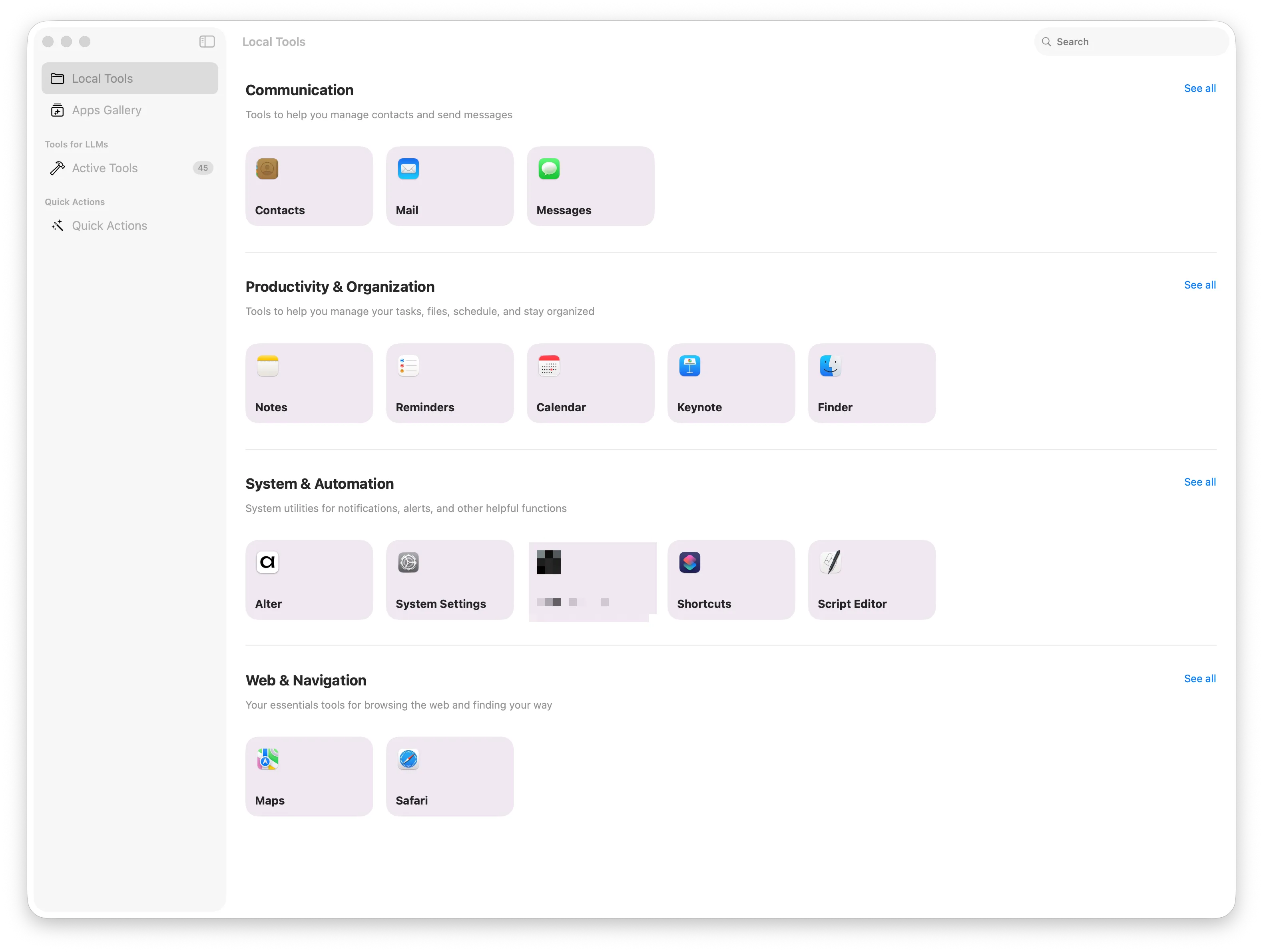
Apps Gallery Tab An organized marketplace of thousands of third-party tools, categorized by use case and function:
- Communication & Collaboration (100+ tools): Slack, Microsoft Teams, Discord, Zoom, Gmail, Outlook
- Project Management (80+ tools): ClickUp, Asana, Todoist, Trello, Linear, Monday.com, Jira
- Finance & Accounting (60+ tools): Stripe, QuickBooks, Xero, FreshBooks, Wave
- CRM & Sales (70+ tools): HubSpot, Salesforce, Pipedrive, ActiveCampaign
- Ecommerce (50+ tools): Shopify, WooCommerce, BigCommerce, Etsy
- Marketing & Email (80+ tools): Mailchimp, Klaviyo, ConvertKit, HubSpot
- AI & Automation (30+ tools): OpenAI, Anthropic Claude, Hugging Face
- And hundreds more across Document Management, Social Media, Scheduling, and Data tools
Each tool displays with:
- Tool name
- Brief description
- Action to connect your account
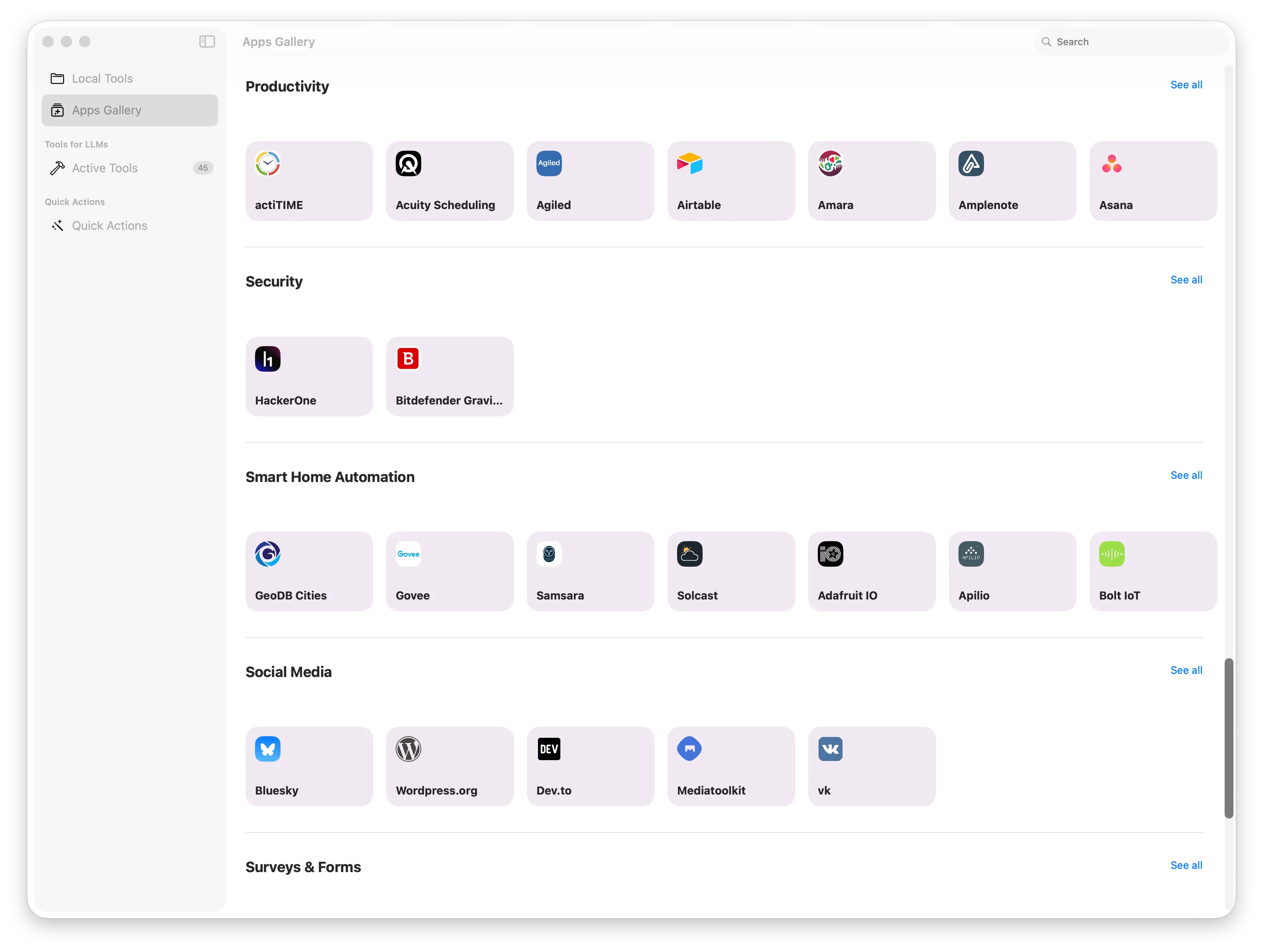
TOOL MANAGEMENT BEST PRACTICES
⚡ The Optimal Tool Count: 10-20 Tools Per Workflow
Research on AI performance reveals that 10-20 tools per workflow is the sweet spot for balancing power with accuracy and speed. Here’s why this matters:
- Granular tool selection delivers 3x better accuracy compared to enabling all available tools
- Response times are 70% faster with focused tool sets
- Each tool introduces hidden complexity: when expanding from 4 focused tools to 51 tools, accuracy can drop from 43% to 2% on the same task
- Start lean: Begin with 5-10 essential tools for each workflow, test your processes, then add more only when specific tasks require them
- Disable unused tools: Tools you’re not actively using waste tokens and slow down AI reasoning
Practical Application: If you use Slack, Linear, Google Calendar, and Gmail daily, keep those 4 enabled. Add Stripe only when processing payments or Notion to their own custom actions. This keeps Alter focused, fast, and cost-efficient.
Using Local LLMs with Tools (Ollama, LM Studio)
If you’re running Alter with a local LLM via Ollama or LM Studio, be aware that tools significantly increase the size of the request payload sent to your local model. Each enabled tool adds context and instructions that must be processed, which can impact performance and response times.
Recommendations for Local Model Users:
- Minimize active tools: Keep only the essential tools enabled that you actively need
- Use Alter Actions strategically: Define specific Alter Actions with only the necessary tools for particular tasks, rather than relying on broad tool availability
- Disable tools you’re not using: This directly reduces payload size and improves model responsiveness
- Test performance: Monitor response times with different tool configurations to find the optimal balance for your hardware
Local models typically have more constrained resources than cloud-based alternatives, so limiting tool exposure directly translates to faster, more reliable performance.
Recommendations Local models:
- OpenAI OSS 20B: Very versatile
- Qwen Coder 30B: When doing complex orchestrations
Tools in Alter Actions
If you want to use multiple tools together, the best way to do so is to create bespoke Alter Actions based on the type of work you need to do. This allows you to specify exactly which tools are needed for that specific task, ensuring consistency, speed, and accuracy.
In the Alter Action editor, you’ll find the tool configuration in the Advanced section, where you can handpick which tools are available for that particular action.
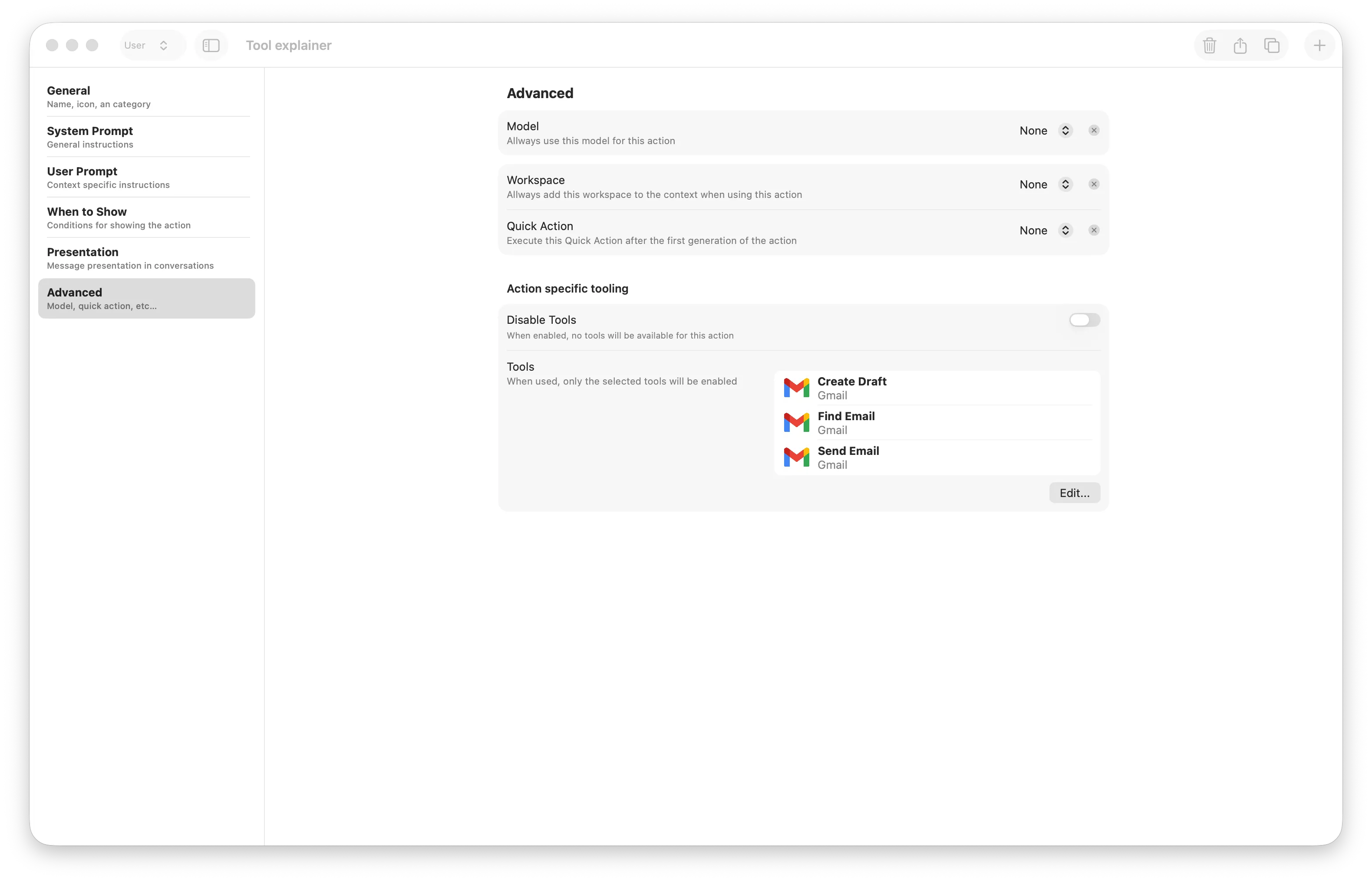
Why Create Alter Actions by Work Type?
- Task-specific tool selection: Only the tools you need are active for that type of work
- Guaranteed consistency: The same tools are used every time for similar tasks
- Better accuracy: The AI knows exactly which tools to use without confusion
- Faster execution: No cognitive overhead from irrelevant tools
- Reusable workflows: Once configured, the action works the same way every time
Example: Meeting Report Alter Action
For work like “Create meeting report,” you’d create an Alter Action with:
- Tools: Google Calendar, Email, Meeting Recording
- Purpose: Extract meeting details, participants, and action items, then draft a summary email
Another Example: Content Review Alter Action
For work like “Review content for publishing,” you’d create an Alter Action with:
- Tools: Google Drive, Slack, Todoist
- Purpose: Access the draft document, get team feedback from Slack, create review checklist
How to Set This Up:
- Go to Action Editor (
cmd+maj+Eor Menu Bar: Action Editor) - Create a new action describing the type of work (e.g., “Client Email Campaign,” “Weekly Report,” “Project Status Update”)
- Click the “Advanced” section in the action editor
- In the “Tools” section, enable only the tools relevant to that type of work
- Write your system prompt describing what you want to accomplish
- Test with a real example of that work type
This approach keeps your tool ecosystem lean and focused while enabling powerful multi-tool workflows tailored to each type of work you do.
Principle 1: Enable What You Use, Disable What You Don’t
Why: Each enabled tool increases cognitive load on the AI system. More tools = slower responses and potential confusion.
Practice:
- Enable only tools you’re actively using this month
- Disable tools you don’t need right now
- You can re-enable anytime (it’s not permanent)
Example: If you’re doing a sprint focused on client communication, keep Slack and Gmail enabled but disable Linear or Jira temporarily.
Principle 2: Strategic Grouping for Alter Actions
When you create a custom Alter Action, specify only the tools that action needs.
Good Alter Action Configuration:
Meeting Report Generator
Tools: Google Calendar, Email, Meeting Recording
(Ignore: Slack, Linear, Reminders)
Why: This tells the AI exactly what it needs. It won’t consider Slack or Linear, so it gets the task done faster and more accurately.
Principle 3: Tool Privacy & Security
Disconnect Unused Tools:
- Quarterly review: Is this tool still needed?
- Disable tools you haven’t used in 30 days
- This reduces security surface area
Review Active Tools:
- Use the “Active Tools” section in the Tool Manager to see all currently enabled tools
- The button in the top right of the Active Tools panel allows you to enable or disable all tools at once
- This is useful for quickly toggling your entire tool set on or off
Principle 4: Combine Related Tools
For common workflows, enable related tools together:
Workflow: Daily Standup Tools: Calendar + Email + Linear + Slack (Everything you need to report status)
Workflow: Meeting Management Tools: Calendar + Email + Transcription + Reminders (Complete meeting lifecycle)
Workflow: Content Creation Tools: Google Drive + Gmail + Calendar + Notes (Collaborative document work)
AVAILABLE TOOLS & INTEGRATIONS
Core Apple Ecosystem (Always Available)
These tools are built-in and don’t require separate setup:
Communication
- Contacts
- Messages
Productivity & Organization
- Notes
- Reminders
- Calendar
- Keynote
- Finder
System & Automation
- Alter
- System Settings
- Shortcuts
- Script Editor
Web & Navigation
- Maps
- Safari
Remote Tools Integration
Alter connects with 1,570 remote tools, providing access to 6,164 total actions across all services.
Most Integrated Tools (by action count):
- ClickUp - 50 actions (project management)
- Stripe - 45 actions (payments)
- Todoist - 42 actions (task management)
- OpenAI - 41 actions (AI services)
- QuickBooks - 38 actions (accounting)
- Shopify - 35 actions (ecommerce)
- Slack - 34 actions (team chat)
- Xero - 32 actions (accounting)
- Trello - 30 actions (task boards)
- HubSpot - 28 actions (CRM)
Major Categories of Remote Tools:
Communication & Collaboration:
- Slack (34 actions), Zoom (17+ actions), Microsoft Teams, Discord, Telegram, WhatsApp, Twilio, Aircall, Freshdesk, Intercom, and more
Project & Task Management:
- ClickUp (50 actions), Todoist (42 actions), Asana, Monday.com, Linear, Jira, Trello, Notion, and more
Finance & Accounting:
- Stripe (45 actions), QuickBooks (38 actions), Xero (32 actions), PayPal, Square, FreshBooks, Wave, and more
CRM & Sales:
- Salesforce, HubSpot, Pipedrive, ActiveCampaign, Freshsales, Zoho CRM, and more
Ecommerce:
- Shopify (35 actions), WooCommerce, BigCommerce, Magento, Etsy, and more
ENABLING & CONFIGURING TOOLS
Basic Workflow: Enabling a Tool from Apps Gallery
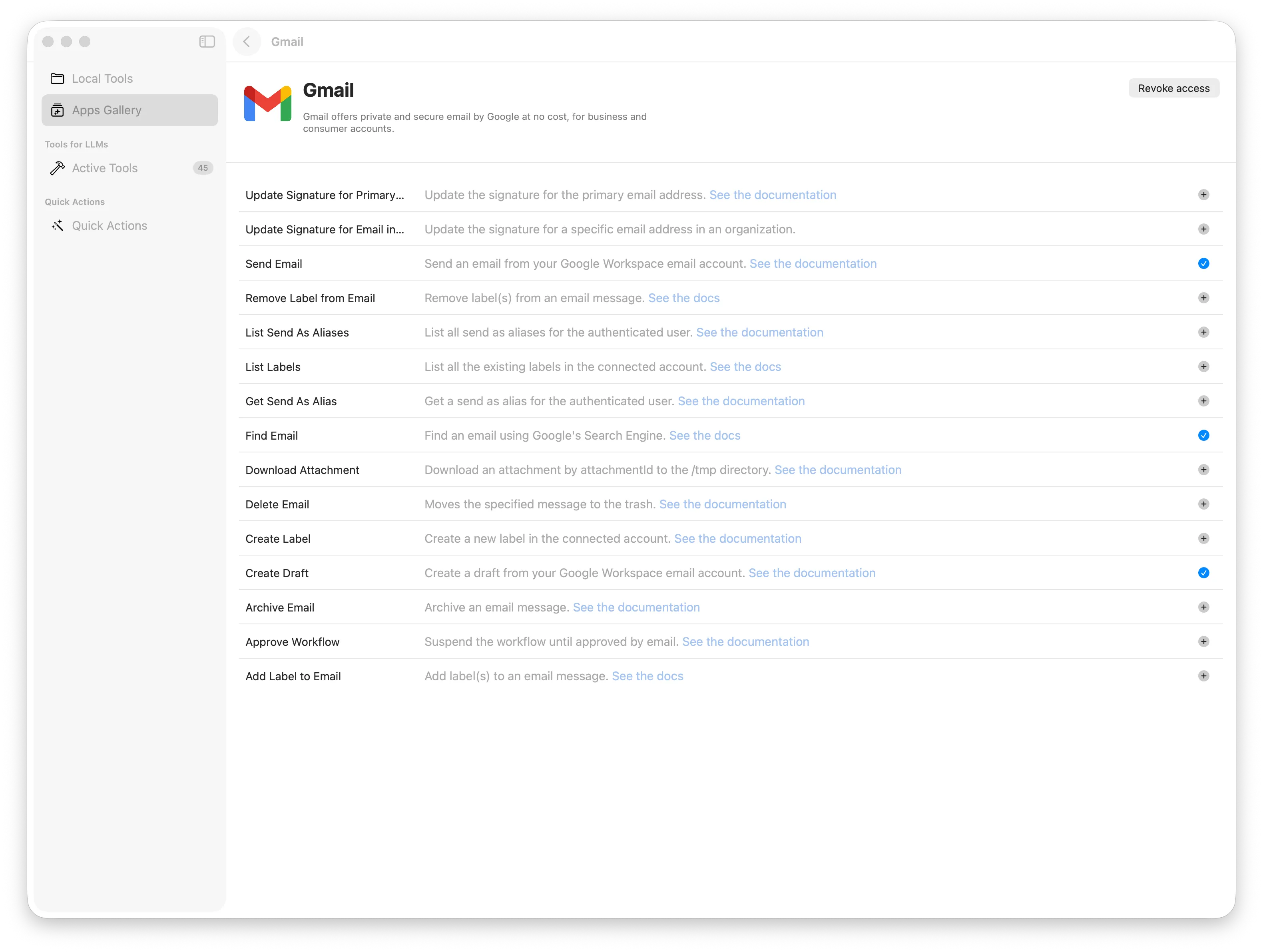
- Open Apps Gallery Tools Manager → Apps Gallery tab
- Find Your Tool
- Browse by category (AI, Business Management, Communication, etc.)
- Or use the search bar at the top to find a specific tool
- Review the Tool
- Click on the tool card to see more details
- Review what the tool does
- Enable Access
- Click the “Enable” or “Connect” button on the tool card
- You may be redirected to log into that service
- Grant Alter the necessary permissions
- Confirmation
- Return to Alter once authorization is complete
- Choose which tool you want to enable by clicking on the ”+” button
Using Local Tools
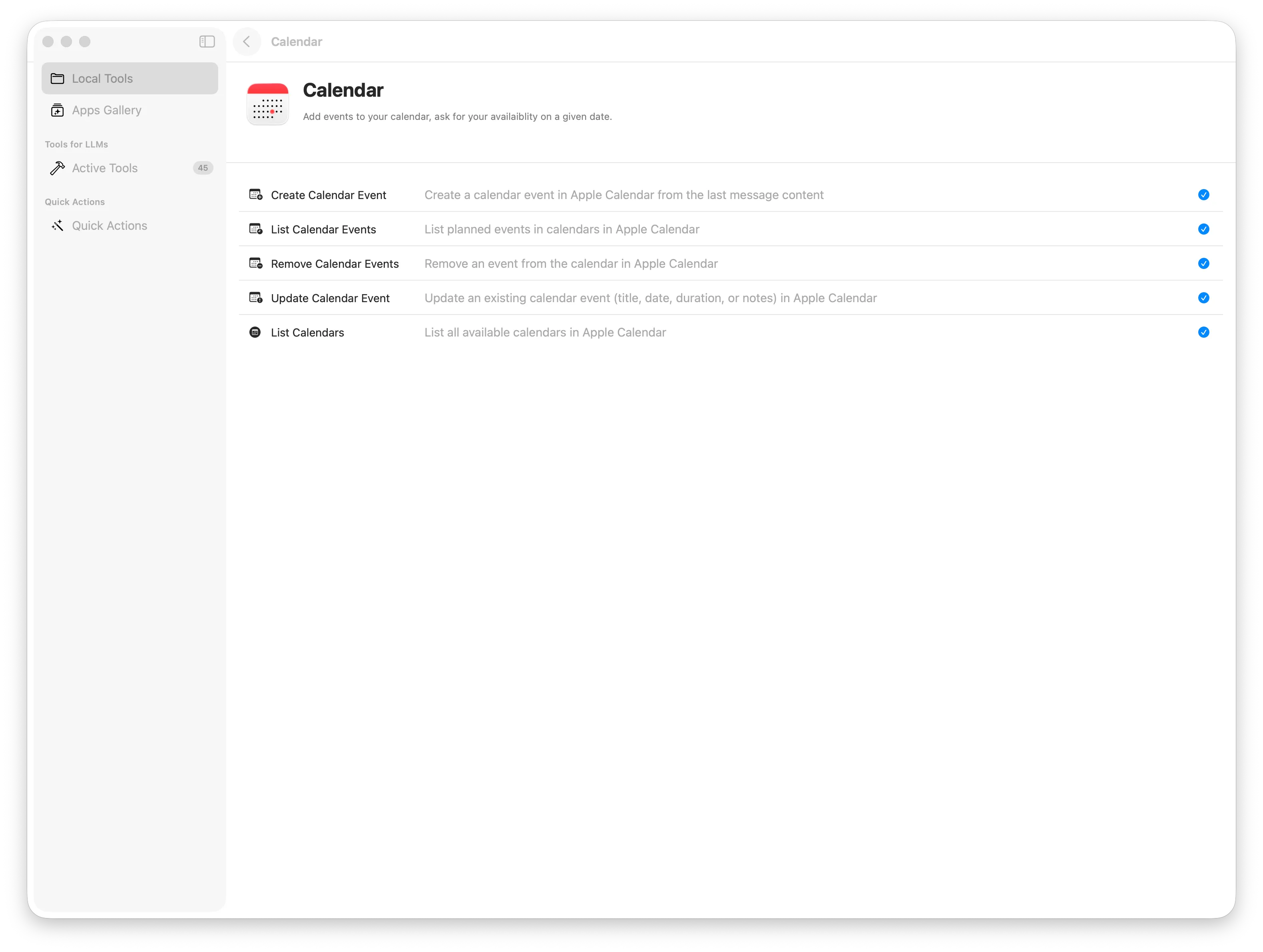
Local Tools (Apple apps) are simpler—they’re already integrated since they’re native to your Mac:
-
Access Local Tools Tool Manager → Local Tools tab
-
Enable as Needed
- Toggle on Calendar, Mail, Notes, Reminders, etc.
- No separate authorization needed—they use your existing Mac credentials
- Choose which tool you want to enable by clicking on the ”+” button
-
Start Using
- These are immediately available for your queries
- Ask natural questions like “What’s on my calendar?” or “Create a reminder”
Disabling & Reconnecting Tools
To Disable a Tool:
- Open Tool Manager
- Go into Active Tools
- Find the tool
- Click the ”-” to remove the tool
- The tool is instantly disconnected
To Reconnect: Click the ”+” again. If the connection is still valid, it reconnects instantly.
Handling Expired Permissions / Reconnecting from offline
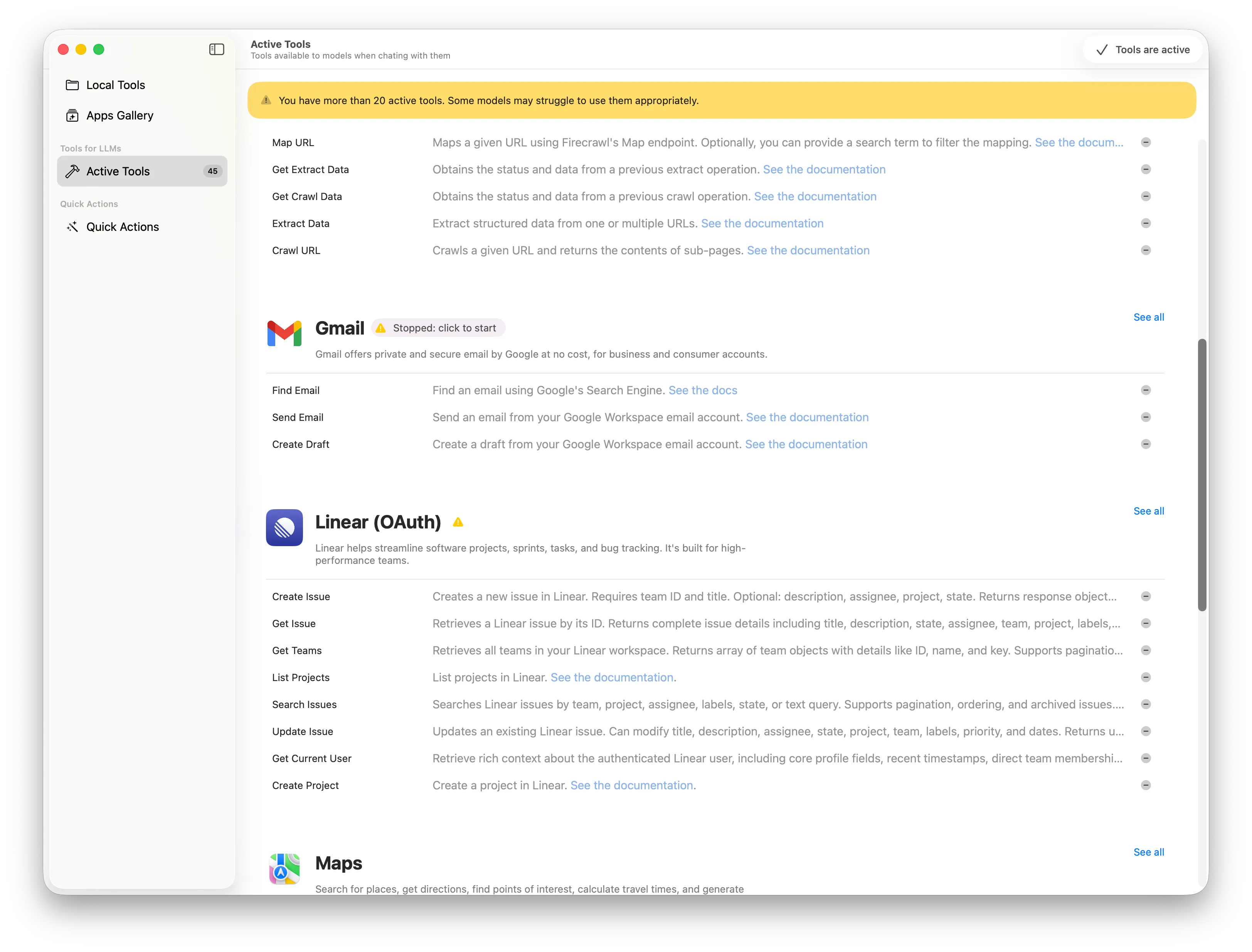
Sometimes permissions expire (especially after tool updates or seasonal changes). If a tool stops working:
- Open Tool Manager
- Look for a warning icon or “Reconnect” button
- Click to re-authorize
- Follow the authorization flow
USING TOOLS IN NATURAL QUERIES
This is where the magic happens. Once tools are enabled, you can reference them naturally in your questions and requests.
Natural Language Examples
Single Tool:
- “What’s in my calendar for tomorrow?”
- “Draft an email to my team about the Q4 launch”
- “Show me my last 5 emails from Sarah”
Multiple Tools Working Together:
-
“Create a reminder for tomorrow at 9am about the email from marketing” (Uses: Reminders + Email)
-
“Who’s in my 2pm meeting today and what did we discuss last time?” (Uses: Calendar + previous meeting notes/transcripts)
-
“Send a Slack message to the design team about the project status from Linear” (Uses: Slack + Linear)
Complex Workflows:
-
“Look at my calendar for this week, check Linear for blockers on the roadmap, and draft a status report for leadership” (Uses: Calendar + Linear + Email)
-
“Find the latest Slack discussion about our pricing, check who’s involved, and schedule a follow-up meeting with them” (Uses: Slack + Calendar)
How Tool Selection Works
You don’t specify which tool to use—Alter figures it out. When you ask something related to time, Alter automatically checks Calendar. When you mention email, Alter accesses Gmail or Apple Mail.
Advanced Control: If you want to be specific, you can hint at which tool to use:
- “Check my Google Calendar and tell me…”
- “From my Gmail inbox…”
- “Looking at Linear…”
Alter will prioritize the specified tool.
SUMMARY
The Tool Manager transforms Alter from a standalone AI assistant into an intelligent orchestrator of your entire digital life. By thoughtfully enabling tools, managing permissions, and creating purpose-built Alter Actions and Workspaces, you unlock workflows that would previously take hours to set up or execute manually.
Start simple—enable Calendar and Email. Build from there. Each tool you add opens new possibilities. Master the Tool Manager, and you’ve got a superpower.