⚡ Quick Actions: Automation from the last AI reply
Quick Actions let you take immediate next steps with the last answer generated by Alter, streamlining your workflow by manipulating or exporting content seamlessly.
What Are Quick Actions?
Quick Actions are commands that operate on the last AI-generated message in your Alter conversation. They allow you to quickly export, reuse, insert, or perform other actions on the content without needing to copy-paste manually.
You can activate them via keyboard shortcuts or from the Quick Actions menu, making them a powerful tool to save time and increase productivity.
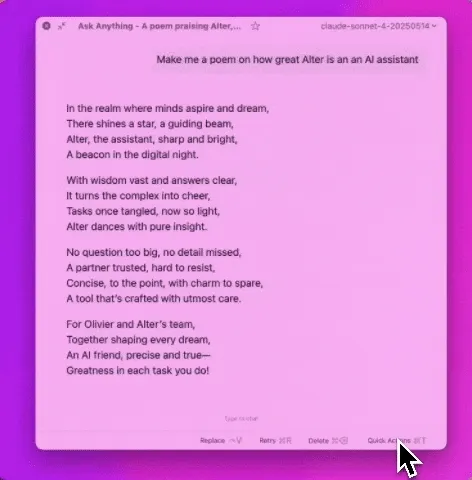
How to Use Quick Actions
There are two main ways to use Quick Actions:
Directly Within an Alter Conversation:
- Use the keyboard shortcut Command+T
- Or click on the Quick Actions button at the bottom-right of the Alter window.
- Select the desired action from the popup menu.
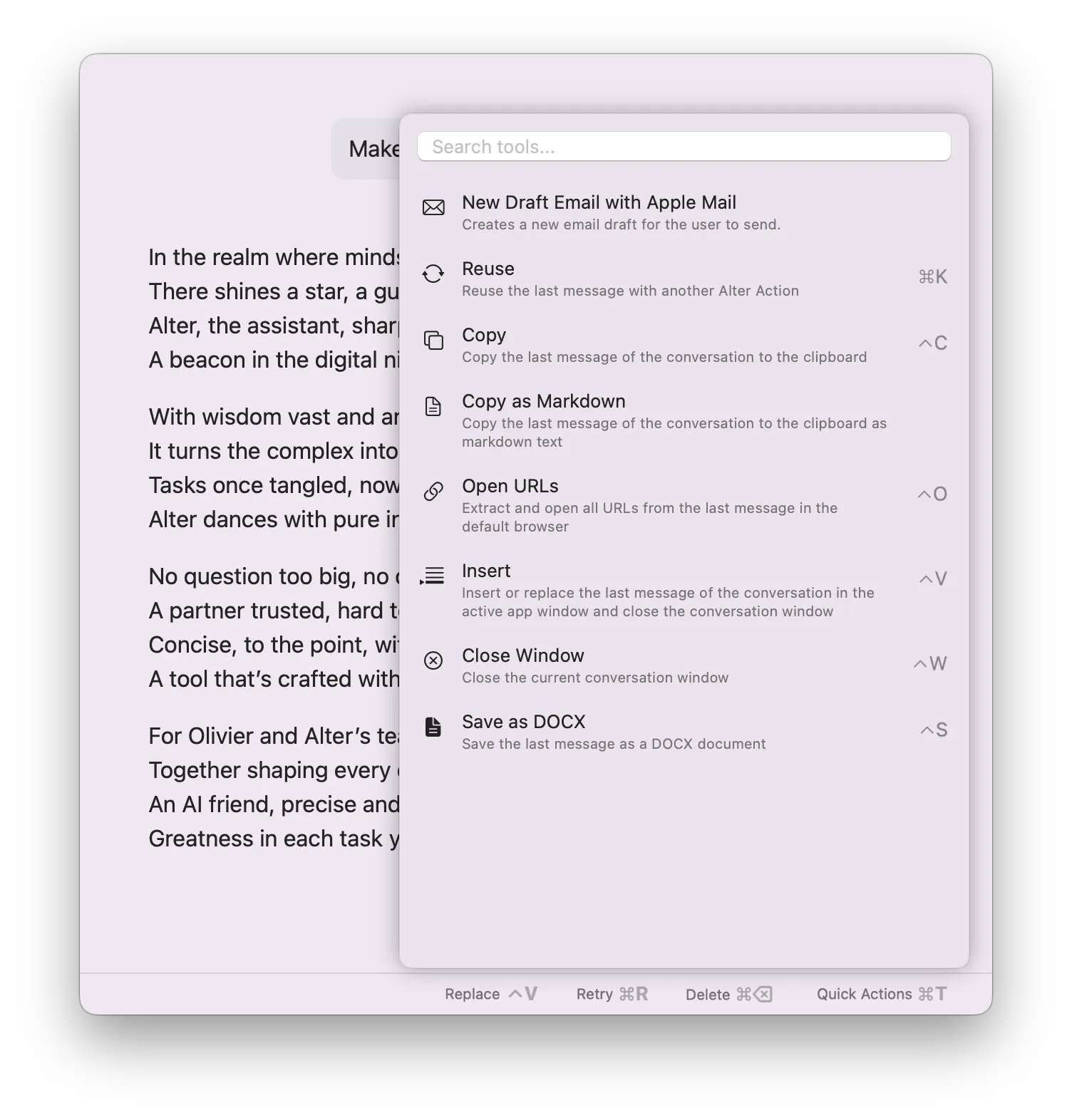
Attach Quick Actions to Alter Actions:
- Open the Alter menu (three dots at the top-right).
- Go to Action Editor.
- Select the Alter Action you want to enhance.
- In the Advanced section, choose a Quick Action to attach.
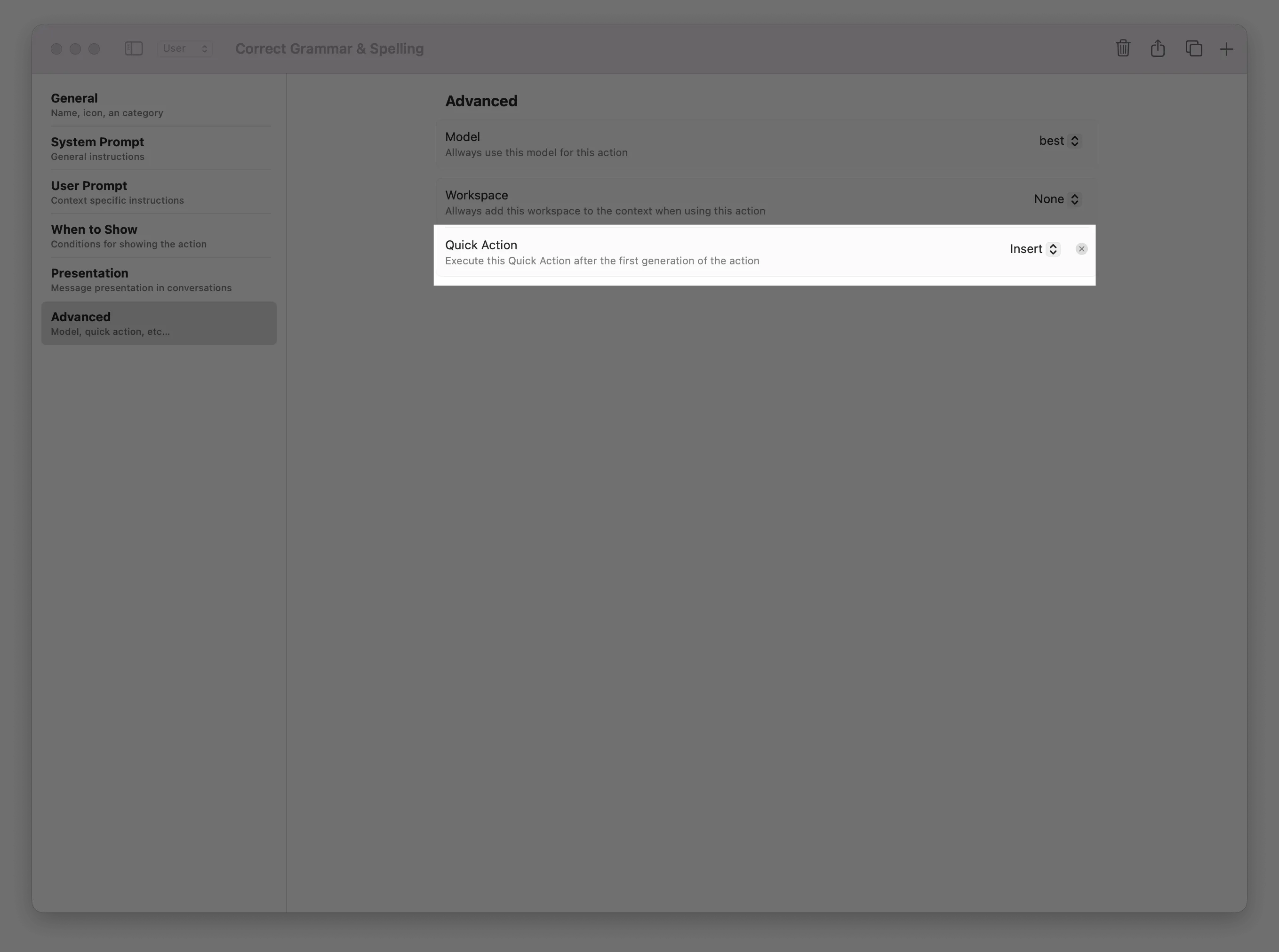
This integration enables automations where running an Alter Action triggers a predefined Quick Action on the output automatically.
Managing Quick Actions
To explore, configure, or assign shortcuts to Quick Actions:
- Open the Main menu (three dots, top-right corner in Alter).
- Select Tools Manager.
- Choose Quick Actions from the sidebar.
- View, create/delete any Quick Action.
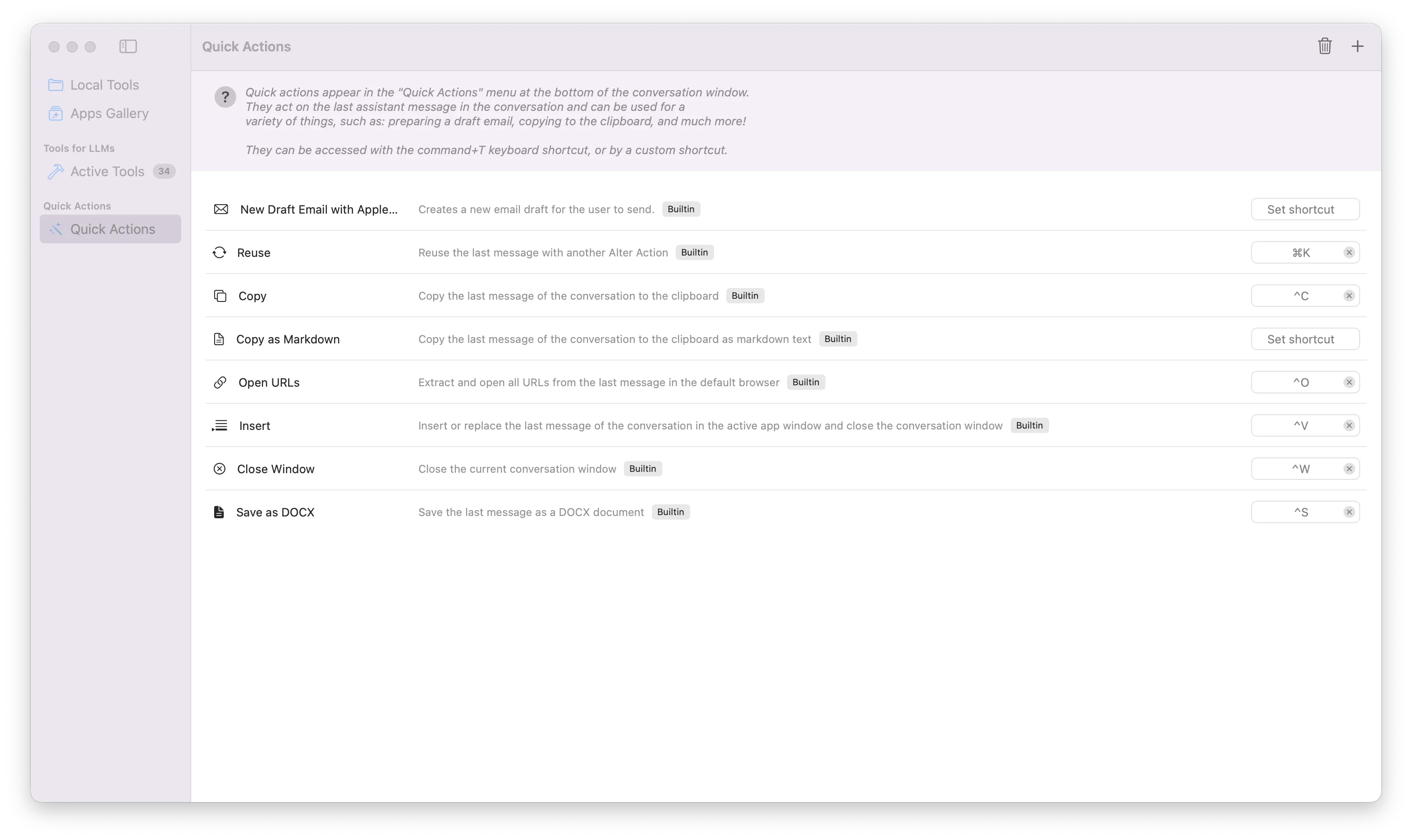
This centralized management ensures quick access and customization to fit your workflow needs.
Built-in Quick Actions Overview
Here are some of the default Quick Actions included with Alter:
- New Draft Email with Apple Mail Creates a new email draft using the AI’s last response as the body. Perfect for exporting meeting notes or reports directly into email.
- Reuse Sends the last AI response as input to another Alter Action, useful for review, fact-checking, or multi-step workflows.
- Copy Copies the last message text to your clipboard for quick use anywhere.
- Copy as Markdown Copies the last response in perfect Markdown syntax, ideal for note-taking apps like Obsidian.
- Open URLs Extracts all URLs found in the last message and opens them in your default browser, great for research workflows.
- Insert Inserts or replaces the last message content directly into the active app window, handy for quick text corrections or summaries.
- Save as DOCX Saves the AI response as a richly formatted Microsoft Word document.
- Close window Automatically closes the current Alter Conversation window.
Benefits of Quick Actions
- Speed: Perform common tasks instantly without manual copy-pasting.
- Efficiency: Automate repetitive content handling.
- Workflow Integration: Connect AI responses directly to other apps like Mail, Things, or your browser.
- Consistency: Maintain formatting and context effortlessly.
- Flexibility: Use with global shortcuts or integrate into custom Alter Actions.
Best Practices
- Assign shortcuts to your most-used Quick Actions for one-tap execution.
- Combine with workspace-attached Alter Actions for context-rich workflows.
- Experiment with “Reuse” to chain AI processes together.
- Keep your Quick Actions organized via the Tools Manager for easy navigation.
- Test Quick Actions regularly to ensure they work well with your favorite apps.